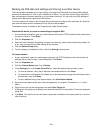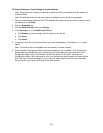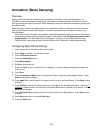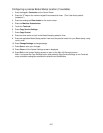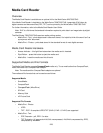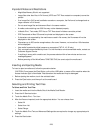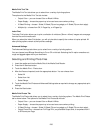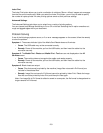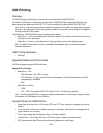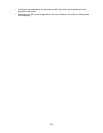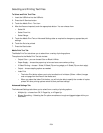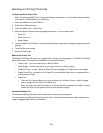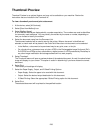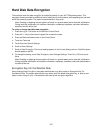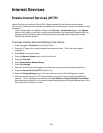231
Index Print
The Index Print button allows you to print a collection of miniature (30mm x 40mm) images onto one page
from the files on the media card. When you select the Index Print button, you will only be able to specify
the number of copies printed. All other printing options remain at their previous settings.
Advanced Settings
The Advanced Settings tab allows you to select from a variety of printing options.
You can choose to set Bitmap Smoothing to On or Off on this tab. Selecting the On option smoothes out
rough and jagged edges within your document.
Problem Solving
If one of the following symptoms occurs, or if an error message appears on the screen, follow the remedy
to solve the problem.
Symptom 1. The access indicator light of the Media Card Reader does not illuminate.
• Cause: The USB cable may not be connected correctly.
• Remedy: Power off the machine, pull out the USB cable, and then insert the cable into the
connector securely.
Symptom 2. The Media Print - Photos and Media Print - Text icons are not displayed on the All
Services screen.
• Cause: The machine does not recognize the media card reader properly.
• Remedy: Power off the machine, pull out the USB cable, and then insert the cable into the
connector securely.
Symptom 3. Blank sheets are output.
• Cause: Files that cannot be printed by the machine (image files not saved in Exif format) are
included in the selected files.
• Remedy: Image files not saved in Exif format cannot be printed by Index Print. Delete the image
files that cannot be printed by Index Print, and then print files again.
Note: If an image file in Exif format is edited or saved on a computer, the file format is changed and no
longer remains in Exif format.