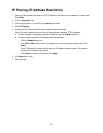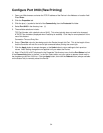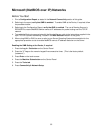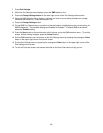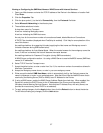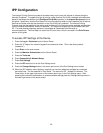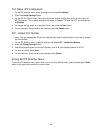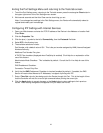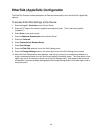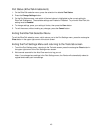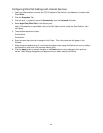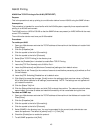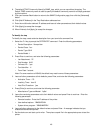39
IPP Configuration
The Internet Printing Protocol provides a convenient way to print over the Internet or Intranet using the
device's IP address. To support this type of printing, make sure that Port 9100 is enabled at the device as
stated in the Note at the bottom of the Configure Port 9100 procedure, in the Internet Services section of
this guide. Specifically, click the Port Status link in the Connectivity folder on the Properties Tab of Internet
Services and make sure that the check box on the Port 9100 line is checked. The Internet Printing
Protocol must also be enabled at the device, and the Internet Print Service must be available and installed
on the individual workstation's version of Windows. IPP support is already built into Windows 2000 and
XP. For other desktop operating systems it is available as a download from Microsoft at
www.microsoft.com. The final step is to install the IPP print driver, which is covered in the Print Drivers
section of this guide.
To access IPP Settings at the Device
1. Press the Log In / Out button on the Control Panel.
2. Press the "1" key on the numeric keypad five consecutive times. (This is the factory default
"password.")
3. Press Enter on the touch screen.
4. Press the Machine Status button on the Control Panel.
5. Press the Tools tab.
6. Press Connectivity & Network Setup.
7. Press Port Settings.
8. Press the IPP selection line on the Port Settings menu.
9. Press the Change Settings button in the lower right corner of the Port Settings menu screen.
10. When the IPP selection menu displays, note that you have two selections available on numbered
horizontal lines. The first selection is Port Status. The second is IPP – Added Port Number. The
Close button in the upper right corner of the screen returns you to the Port Settings menu. After
pressing the horizontal line selection, to access available settings press the Change Settings button in
the lower right corner of the touch screen.