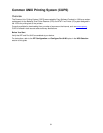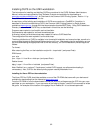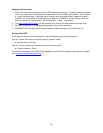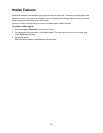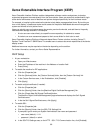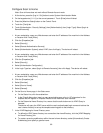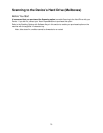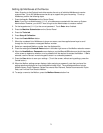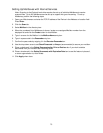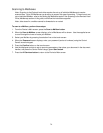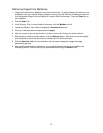69
Configure Scan to Home
Note: Scan to Home does not work without Remote Account mode.
1. At the device, press the [Log In / Out] button to enter System Administration Mode.
2. On the keypad enter [11111] or the current password. Touch [Enter] when finished.
3. Press the [Machine Status] button on the Control Panel.
4. Touch the [Tools] tab.
5. Touch [Authentication / Security Settings], then [Authentication], then [Login Type]. Select [Login to
Remote Accounts].
1. At your workstation, open your Web browser and enter the IP address of the machine in the Address
or Location field. Press [Enter].
2. Click the [Properties] tab.
3. Select [Security].
4. Select [Remote Authentication Servers].
5. Select [Authentication System], select LDAP, then click Apply. The device will reboot.
1. At your workstation, open your Web browser and enter the IP address of the machine in the Address
or Location field. Press [Enter].
2. Click the [Properties] tab.
3. Select [Security].
4. Select [Authentication Configuration].
5. In the Login Type box, select [Login to Remote Accounts], then click Apply. The device will reboot.
1. At your workstation, open your Web browser and enter the IP address of the machine in the Address
or Location field. Press [Enter].
2. Click the [Properties] tab.
3. Select [Services].
4. Select [Scan to Home].
5. Select [General].
6. On the Scan to Home page, in the Status area:
a. On the Status line, click the enabled box.
b. In the Friendly Name box, type in a user-recognizable name of up to 127 characters for the
template that will appear in Template Details on the machine’s User Interface.
c. On the Determine Home Directory line, ensure that the radio button next to LDAP Query is
selected.
The device will query the LDAP server with the user’s authenticated login name and retrieve the
user’s home directory to set up the template scanning path to that directory.
7. In the LDAP Mapping for Home Directory area:
a. To define the LDAP home directory to a name other than homeDirectory, click the [LDAP Mapping
for Home Directory] link.
b. To create a scanning subdirectory within the user’s home directory, select [Automatically Create
Subdirectory] and specify a general name.