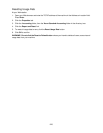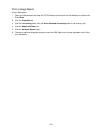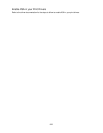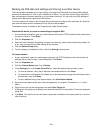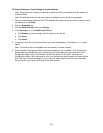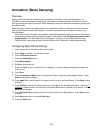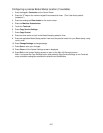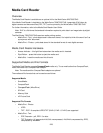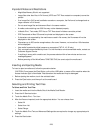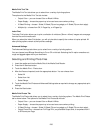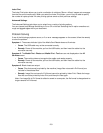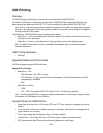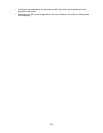226
Annotation (Bates Stamping)
Overview
Adding notes to scanned and copied pages (annotation) is primarily a user-controlled feature. An
Annotation button is accessed by pressing the Copy button on the device's Main (All Services) screen,
then by pressing the Output Format tab. Bates Stamping is one of the selections available by pressing the
Annotation button.
Bates Stamping is used in the legal profession to sequentially number or date/time-mark documents as
they are scanned and copied by the system. A number of parameters are available for selection, as
specified below.
Note: Other forms of annotation are available, with default parameters set by the System Administrator
using the same button-pressing sequence stated in this section under Configuring a precise bates
stamp location. For these other forms of annotation, note that you will need to press the Copy
Defaults button, after pressing Copy Service Settings on the Tools tab, to modify stamp settings.
Configuring Bates Stamp Settings
1. Insert a document in the device's document handler.
2. Press Copy on the Main (All Services) screen.
3. Press the Output Format tab.
4. Press the Annotations button.
5. Select Bates Stamp.
6. Set Bates Stamping to on.
7. Press the Prefix text box, and press Edit if necessary, to use the displayed keyboard to specify the
Prefix to use.
8. Press Save.
9. Press the Number of Digits button to assign the number of digits for printed page numbers. Press
Save to save setting changes.
10. Press Apply To in order to specify the pages on which to print the Bates Stamp. Press Save to save
changes.
11. Press Position to specify the relative position on the page for the printed Bates Stamp. Note that, if
available, a precise location can be set by the System Administrator as stated in this section. Press
Save to save changes.
12. Press Format & Style to specify the size and color of type for the Bates Stamp. Press Save to save
changes.
13. Press Save when done, then press Save again.
14. Press the Start button.