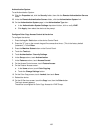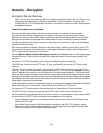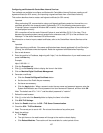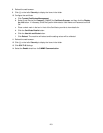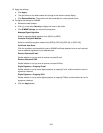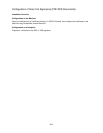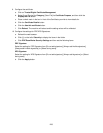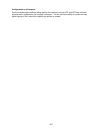200
Configuring S/MIME certificates with CentreWare Internet Services
To configure S/MIME certificates with CentreWare Internet Services, first enable HTTP communications
(as stated under Configuration of HTTP Communication Encryption in this section). Next, import an S/
MIME certificate from a Certificate Authority (in PKCS7 format). Finally, enable S/MIME.
1. Start a web browser.
2. Enter the machine's IP address, beginning with “https,” into the Address box of your web browser, and
press the Enter key.
Example:
https://192.168.1.1/
3. Click the Properties tab.
4. Confirm that the Machine’s E-mail Address, under the Description hot link, is filled in. Also note that
to use E-mail with this machine, E-Mail has to be enabled and configured as stated in the Scan to E-
mail section of this guide.
5. Click [+] on the left of the Security folder to display the items in the folder.
6. Click Machine Digital Certificate Management.
7. Click Upload Signed Certificate.
Note: Important: When importing a certificate, if the same certificate has been already registered in
[Local Device] or [Others], the certificate cannot be imported. Delete the existing certificate before
importing the new one.
a. Enter the Password.
b. Enter the Re-enter Password.
c. Enter a file name for the file you want to import, or select the file to be imported by clicking the
Browse button.
d. Click the Import button. When a screen to enter the user name and password appears, enter the
System Administrator user ID and password into User Name and Password, and then click OK.
Note: The default user ID is "11111" and the default password is "x-admin".