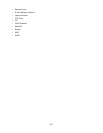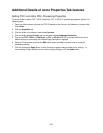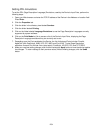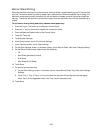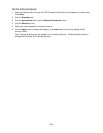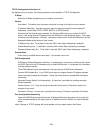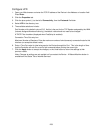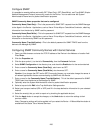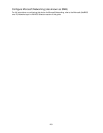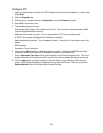255
Banner Sheet Printing
When documents are sent to print at the machine, a banner sheet is printed identifying the PC that sent the
print job. The banner sheet is printed on paper from a selected tray. When the selected tray is empty, the
device will automatically switch to another tray with the same size paper and print the banner sheet from
that tray. The device will continue to print banner sheets from this secondary tray until the selected tray is
refilled.
To set banner sheet printing and select a banner sheet paper tray:
1. Press the Log In / Out button on the Device’s Control Panel.
2. Press the "1" key on the numeric keypad five consecutive times.
3. Press the Machine Status button on the Control Panel.
4. Touch the Tools tab.
5. Touch System Settings.
6. In the Group column, touch Print Service Settings.
7. In the Features column, touch Other Settings.
8. On the Other Settings screen, in the Items column, touch Banner Sheet, then touch Change Settings.
9. On the Banner Sheet screen, select one of the following:
•Off
• Start Sheet (the default choice)
• End Sheet
• Start Sheet & End Sheet
10. Touch Save.
11. To select a banner sheet tray:
a. On the Other Settings screen, in the Items column, touch Banner Sheet Tray, then touch Change
Settings.
b. Touch Tray 1, Tray 2, Tray 3, or Tray 4 to select the tray that will hold the banner sheet paper.
Note: Tray 3 is the suggested choice, with Tray 4 as the secondary tray.
12. Touch Save.