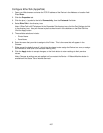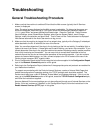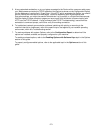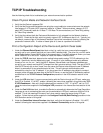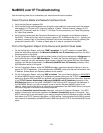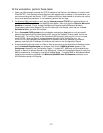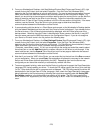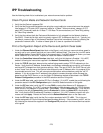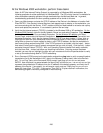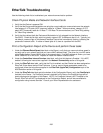275
NetBIOS over IP Troubleshooting
Use the following check list to troubleshoot your network communication problem.
Check Physical Media and Network Interface Cards
1. Verify that the Device is powered ON.
2. Verify that the Device and Workstation are using the correct cabling to communicate over the network.
Use category 3 UTP patch (NOT crossover) cable for 10 Base T communications, category 5 UTP
patch (NOT crossover) cable for 10 Base T / 100 Base TX communications, and Token Ring cabling
for Token Ring networks.
3. Verify that the cable at both the Device and Workstation is fully plugged into the Network Interface
Card (NIC). Check the link light, which is typically a green LED, to make sure that it is lit. Typically, but
not always, a second light on the Network Interface Card will be intermittently flashing, indicating the
presence of network traffic. If neither of these lights is lit, there is a problem with the NIC.
Print a Configuration Report at the Device and perform these tasks:
1. On the Configuration Report, verify that "SMB" is enabled. If it is NOT enabled, to enable SMB,
follow the instructions supplied in the Microsoft (NetBIOS over IP) Networks procedure in the NOS
Selection section of this guide.
2. On the Configuration Report, note that the default name of the Device's workgroup is Workgroup and
that the Device has a unique SMB Host Name. To modify the Device's Workgroup or SMB Host
Name, if required, use your workstation's Web browser to access the Internet Services (Web Pages)
residing in the Device as described in the Microsoft (NetBIOS over IP) Networks procedure in the
NOS Selection section of this guide.
3. On the Configuration Report, under the TCP/IP data label, note what method the Device is using to
acquire its TCP/IP addresses. If the method shown is STATIC, make sure that the Device has a valid
IP address, Subnet Mask, and Gateway address for the network.
4. On the Configuration Report, verify that DNS is enabled. The use of Naming Servers is REQUIRED
to resolve NetBIOS device names to IP addresses for packet routing over the TCP/IP network. If in
doubt as to whether DNS and WINS are enabled, verify the settings following the instructions supplied
in the TCP/IP Dynamic Addressing or Microsoft (NetBIOS over IP) Networks procedures in the
NOS Selection section of this guide. WARNING: If the Device is NOT informed of the addresses of
the DNS/WINS Servers, you may not be able to see or use the Device's NetBIOS name on the
network. Make sure that the Device is informed of the addresses of the DNS/WINS Servers, using the
instructions supplied in the above mentioned procedures.
5. Under the CentreWare Internet Services data label, verify that this feature is Enabled. If it is NOT,
enable it following the instructions supplied in the Network Connectivity section of this guide. You
MUST use this tool at your workstation if you need to change the Device's Workgroup name, the SMB
Host Name, the TCP/IP (internet) Host Name, or DNS settings. Note that when using DNS to resolve
host names to IP addresses, the NetBIOS name (SMB Host) and the TCP/IP Host Name MUST be the
same.