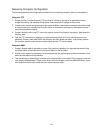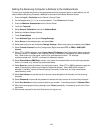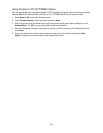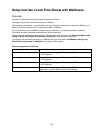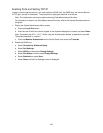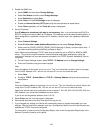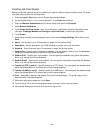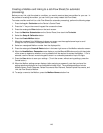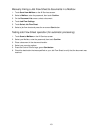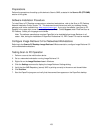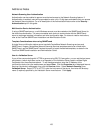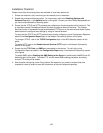149
Creating a Mailbox and linking to a Job Flow Sheet (for automatic
processing)
Before you can link a job flow sheet to a mailbox, you need to create at least one mailbox for your use. In
the process of creating the mailbox, you can link to your newly created Job Flow Sheet.
To create a mailbox and link it to a Job Flow Sheet (for automatic processing), perform the following steps.
1. Press the Log In / Out button on the Device’s Control Panel.
2. Press the "1" key on the numeric keypad five consecutive times.
3. Press the rectangular Enter button on the touch screen.
4. Press the Machine Status button on the Control Panel, then touch the Tools tab.
5. Select the Setup & Calibration button.
6. Press the Create Mailbox button.
7. When the numbered list of Mailboxes is shown on screen, use the supplied arrow keys to scroll
through the list to locate an unassigned Mailbox number.
8. Select an unassigned Mailbox number from the displayed list.
9. Press the rectangular Create & Delete button in the lower right corner of the Mailbox selection screen.
10. When the New Mailbox - Passcode screen displays, use the On and Off buttons on the left-hand side
of the screen to determine whether or not a password will be required to access the Mailbox. If On is
selected, use the Device's numeric keypad to enter in a numbered passcode of up to 20 digits.
11. Press the Save button to save your settings. (To exit the screen, without saving settings, press the
Cancel button.)
12. When the Mailbox settings screen displays (after assigning a password), note that you have five
setting selections displayed on five numbered horizontal lines. The available selections include:
Mailbox Name, Check Passcode, Delete Documents After Retrieval, Delete Expired Documents, and
Link Job Flow Sheet to Mailbox.
13. To assign a name to the Mailbox, press the Mailbox Name selection line.