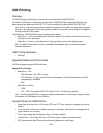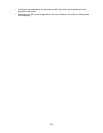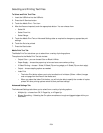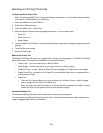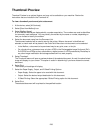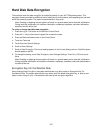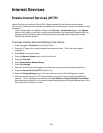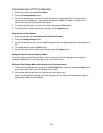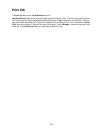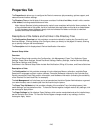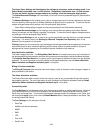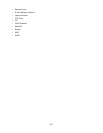240
Overview
Internet Services is the embedded HTTP server application that resides in the Device. Internet Services
allows you to access Device configuration and connectivity tools using a web browser.
To access the Device's Internet Services from your workstation, set your browser so that it will not try
to access the Device through a proxy server.
With your Internet Browser program running on your workstation, enter the Device's IP Address (as seen
on the Configuration Report) into the Address or Location field of the browser. Press the Enter key on
your keyboard.
Internet Services contains the following main menu tabs:
• Status: Allows you to review the status of the Device's Trays and Consumables.
• Jobs: Allows you to view the current job queue, as well as a history of processed jobs.
• Print: Features the Job Submission hot link. Job Submission allows you to send print-ready jobs to
the Device. This tab also includes the feature known as Secure Print, which is covered in this guide in
the topic of the same name. Note: The print-ready jobs must be in a file format that the Device
recognizes (PostScript files with a .ps file extension, for example). Delivery methods include
Immediate Print, Proof Print, Delayed Print, and Secure Print. For information on Secure Print, refer to
the Security – Secure Print topic in this guide.
• Scan: Includes the Mailbox, Job Templates, and Job Flow Sheets hot links. The Mailbox link lets
you create individual mailboxes into which you can direct scanned documents. These documents can
then be retrieved and printed, either at the device or locally at your workstation, as explained in the
Scanning to the Device’s Hard Drive (Mailbox) topic. In addition, by using Job Flow Sheets, as
explained in the Set Up and Use of Job Flow Sheets topic, you can perform a number of actions on the
documents residing in your mailbox. Job Templates enables the creation and editing of individual
Job Templates, used to direct scanned jobs to Network Servers.
• Properties: Allows you to configure the Device for job processing, options support, and network
communications.
• Support: Provides a Software Upgrade hot link, and displays System Administrator and Xerox
Support information. By clicking on Change Settings, the displayed System Administrator information
can be modified as desired. Note that Machine Software is best upgraded using the Machine
Software folder, contained in the Services folder of the Properties tab.