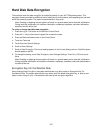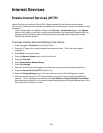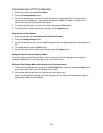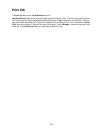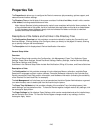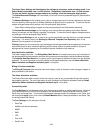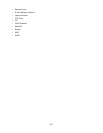245
Properties Tab
The Properties tab allows you to configure the Device's numerous job processing, options support, and
network communications settings.
The Directory Tree on the left side of the screen consists of individual hot links, mixed in with a number
of file folders, including nested folders and links.
Note: Internet Services is being enhanced to make it more consistent with similar Xerox products. As
of the published date of this guide, the list of individual links and folders on this tab is as stated below.
If a link has been moved, however, simply click the individual file folders on this tab to view their
contents and locate the described link.
Descriptions of the folders and hot links in the Directory Tree
The Configuration Overview hot link provides a convenient method for locating key Connectivity and
Services settings. Clicking Settings, then Configure, takes you directly to the pages of interest, allowing
you to quickly configure the items selected.
The Description hot link displays basic Device identification information.
General Setup folder
Overview
The General Setup folder contains the Configuration, Job Management, Paper Tray Attributes, Paper
Settings, Power Saver Settings, Stored Document Settings, Memory Settings, Internet Services Settings,
Pool Server Settings, and Cloning.
Subfolders in the General Setup folder include Alert Notification, Billing & Counters, and Smart eSolutions.
Description of links
The Configuration hot link provides coverage of such subjects as Memory allocation; available Page
Description Languages and their version numbers; Firmware (Software) versions for the Controller and
Device components; Hard Disk partition information; and Hardware information (indicating the availability
of the Ethernet Port and Hard Disk, for example).
The Job Management hot link allows you to set permissions that allow System Administrators or general
(non-administrator) users to delete jobs from the machine’s print queue.
The Paper Tray Attributes hot link provides a display of the available Trays (including bypass), their
media settings, and tray selection order. To have the Device register changes made to any settings, click
the rectangular Apply button.
The Paper Settings hot link displays Paper Settings, which can be manipulated and set for installed trays,
per the Device's User Guide. To have the Device register changes made to any settings, click the
rectangular Apply button.