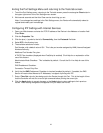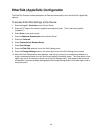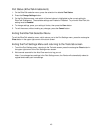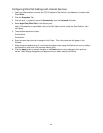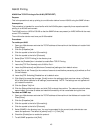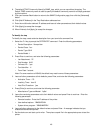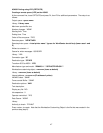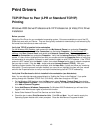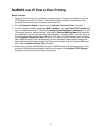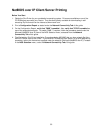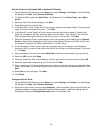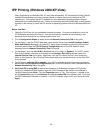49
Print Drivers
TCP/IP Peer to Peer (LPR or Standard TCP/IP)
Printing
Windows 2000 Server\Professional & XP Professional (& Vista) Print Driver
Installation
Before you start
Obtain the Print Driver for your workstation's operating system. Drivers are available on one of the CD-
ROMs that came with your Device. They are also typically available for downloading in self-extracting Zip
file format from the Internet at www.xerox.com.
Verify that TCP/IP is installed in the workstation
On the Windows 2000 Desktop
, right mouse click the My Network Places icon and select Properties.
Right mouse click on the Local Area Connection icon and select Properties. On the Windows XP
desktop, click Start, Control Panel, and double click Network Connections. Right mouse click on the
Local Area Connection icon and select Properties. Verify that the Internet Protocol (TCP/IP) has been
loaded. If it has, click on (highlight) this item with your mouse and click the Properties button to verify that
this workstation is using either a dynamic or static method to obtain a valid TCP/IP address. If the TCP/IP
protocol is NOT loaded, click the Install… button, then select Protocol as the type of network component
that you wish to install. Click the Add… button and select Internet Protocol (TCP/IP). With your
Operating System Installer Disk readily available, click the Have Disk… button and follow any remaining
instructions. Once the protocol has been installed, you can click on (highlight) the item with your mouse
and click the Properties button to verify or set up the method being used for TCP/IP addressing.
Verify that Print Services for Unix is installed in the workstation (see Note below)
Note: You can skip this step and proceed directly to "Adding the Printer to the Desktop," if you prefer
printing through the "Standard TCP/IP Port" (Port 9100), rather than through an LPR port.
1. On the Windows 2000 desktop, from the Start menu, select Settings, Control Panel, then double-
click Add/Remove Programs. On the Windows XP desktop, click Start, Control Panel, then double
click Add or Remove Programs.
2. Select Add/Remove Windows Components. On Windows 2000 Professional you will need to be
logged in with Administrator rights to perform this function.
3. Select Other Network File and Print Services and click Details.
4. Check the box to select Print Services for Unix. Click OK and Next. You will need to supply the
Operating System Installer disk, when prompted. Close the Add/Remove Programs window.