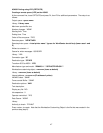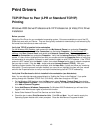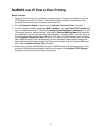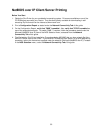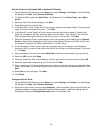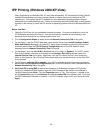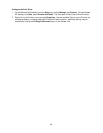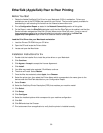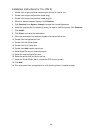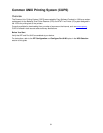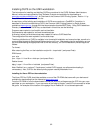55
Add the Printer to the Windows 2000 or Windows XP Desktop
1. On the Windows 2000 desktop, from the Start menu, select Settings, then Printers. On the Windows
XP desktop, from Start, select Printers and Faxes.
2. On Windows 2000, double-click Add Printer. On Windows XP, from Printer Tasks, select Add a
printer.
3. When the "Add Printer Wizard" displays, click Next.
4. Select Network Printer and click Next.
5. In Windows 2000, on the "Locate Your Printer" screen, select the radio button labeled "Type the printer
name or click next to browse for a printer." Click Next.
6. In Windows XP, on the "Specify a Printer" screen, select the radio button labeled "Connect to this
printer (or to browse for a printer, select this option and click Next)." As a shortcut, if you know the
UNC (Universal Naming Convention) of the Device, enter it in the text box. Click Next.
7. When the "Browse for Printer" screen displays, wait for the screen to finish loading its list of Shared
Printers. Note that the displayed format for many of these Shared Printers is the UNC of the Printer
(for example, \\computer (i.e. Server) name\share (i.e. Printer) name).
8. On the "Browse for Printer" screen, either click on (select with your mouse) one of the displayed
Servers or UNCs, or enter into the text box the UNC of your Server and its Shared printer, if you know
it. Click Next.
9. When prompted for the driver files, select Have Disk and browse to the location of your print driver.
10. Select the .INF file then click Open.
11. When the "Install from Disk" screen displays, verify the path and file name are correct and click OK.
12. Select the model that corresponds to your Printer and click Next.
13. Enter a name for your Printer and select either Yes or No for making this printer your default Windows
printer. Select Yes if you will be printing primarily to this printer from your Windows applications. Click
Next.
14. Select Yes to print a test page. Click Next.
15. Click Finish.
Configure the Print Driver
1. On the Windows 2000 desktop, from the Start menu, select Settings, then Printers. On the Windows
XP desktop, from Start, select Printers and Faxes.
2. Right click on the Printer's icon and select
Properties. Use the available Tabs to set the Printer's job
processing defaults, including enabling Bi-Directional Communication. Additional settings may be
accessed by clicking the Printing Preferences button on the General Tab.