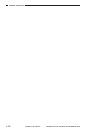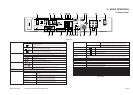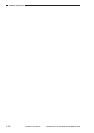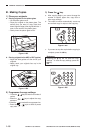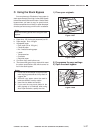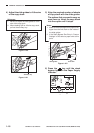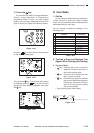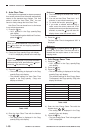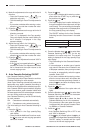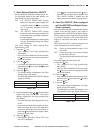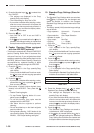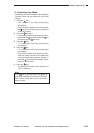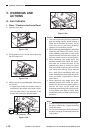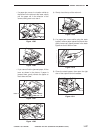GENERAL DESCRIPTION
COPYRIGHT
©
1998 CANON INC. CANON NP6621 REV.0 FEB. 1998 PRINTED IN JAPAN (IMPRIME AU JAPON)
1–20
Settings
–0
–1
–2
–3
–4
–5
–6
–7
–8
–9
Auto Clear Time (min.)
0
1
2
3
4
5
6
7
8
9
3. Auto Clear Time
If the copier is not operated (no keys are pressed)
for a certain period of time, the copier automatically
returns to the standard copy settings. This time
period is called the “Auto Clear Time.” You can
cancel or freely change the Auto Clear Time.
Auto Clear Time can be set from 1 to 9 minutes
in one-minute increments.
1) Press the
Aditional
Function
key.
• “U01” appears in the Copy quantity/Copy
ratio display.
To continue setting other Additional Functions,
press the
1
key.
Reference:
Once you set the Additional Functions mode,
the key turns red and copying operations
cannot be initiated.
2) Check the Copy quantity/Copy ratio display.
If “U01” is displayed, proceed to the next step.
Reference:
If “U01” is not displayed or if you make a mistake
while entering a value, press either the
1
key or
press the
C
key and then the
1
key.
3) Press the
OK
key.
• The current setting is displayed in the Copy
quantity/Copy ratio display.
• The possible settings for Auto Clear Time
appear in the Copy quantity / Copy ratio
display as follows:
Table 1-405
4) Enter the Auto Clear Time with the Number
keys (
0
-
9
).
• The setting time is displayed in the Copy
quantity/Copy ratio display.
Reference:
1. The initial setting for the Auto Clear Time is
2 minutes.
2. You can set Auto Clear Time from 1 to 9
minutes, in one-minute increments.
3. To cancel this function, press the
0
key.
4. If you make a mistake while entering a
value, enter the correct value and it will
replace the incorrect one that was previously
entered, or press the
C
key and after the
display clears, enter the correct value.
5) Press the
OK
key.
The Auto Clear Time is changed and “U01” is
displayed.
Reference:
If the
key is pressed before the
OK
key is
pressed, the Auto Clear Time that was set is
cleared and the copier returns to the normal
copying mode.
4. Auto Energy Saver Time
1) Press the
Aditional
Function
key.
• “U01” appears in the Copy quantity/Copy
ratio display.
2) Press the
2
key.
3) Press the
OK
key.
• The current setting is displayed in the Copy
quantity/Copy ratio display.
The possible settings for Auto Energy Saver
Time appear in the Copy quantity / Copy ratio
display as follows:
Table 1-406
4) Enter the Auto Energy Saver Time with the
Number keys (
1
-
7
).
• The setting time is displayed in the Copy
quantity/Copy ratio display.
5) Press the
OK
key.
• The Auto Energy Saver Time is changed and
“U02” is displayed.
Auto Energy Saver Time (min.)
2
5
10
15
30
60
120
Settings
–1
–2
–3
–4
–5
–6
–7