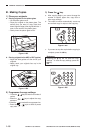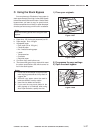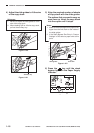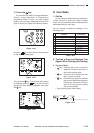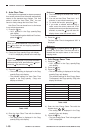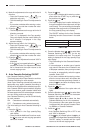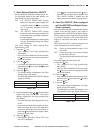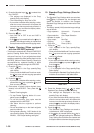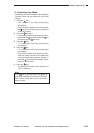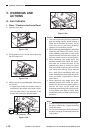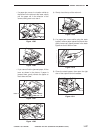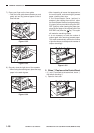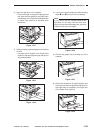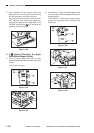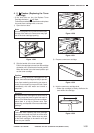GENERAL DESCRIPTION
COPYRIGHT
©
1998 CANON INC. CANON NP6621 REV.0 FEB. 1998 PRINTED IN JAPAN (IMPRIME AU JAPON)
1–24
4) Press the Number keys (
1
,
0
) to select Auto
Sort ON/OFF.
• The settings are displayed in the Copy
quantity/Copy ratio display.
• The initial setting for Auto Sort is ON.
• If you make a mistake while entering a value,
enter the correct value and it will replace the
incorrect one that was previously entered, or
press the
C
key and after the display clears,
enter the correct value.
5) Press the
OK
key.
• Auto Sort ON or OFF is set and “U06” is
displayed.
• If the
key is pressed before the
OK
key is
pressed, the changed setting is cleared and
the copier returns to the normal copying mode.
9. Feeder Cleaning (When equipped
with the ADF/RDF (options))
• This function automatically cleans the ADF/RDF
(option) Feeding Roller when it becomes dirty
with pencil lead, etc. If your originals have black
streaks or appear dirty after feeding them into the
ADF/RDF, perform Feeder Cleaning. Cleaning is
accomplished by repeated feeding of blank
originals (copy sheets) through the ADF/RDF.
1) Press the
Aditional
Function
key.
• “U01” appears in the Copy quantity/Copy
ratio display.
• Once you set the Additional Functions mode,
the
key turns red and copying operations
cannot be initiated.
2) Press the
7
key.
• If you make a mistake while entering a value,
press either the
7
key or press the
C
key and
then re-enter the value.
3) Place about 10 blank A4-size originals (copy
sheets) in the ADF/RDF. Then, press the
key.
• Feeder Cleaning begins.
• To stop Feeder Cleaning before it is com-
pleted, press the
key.
• To use this function, your copier must be
equipped with the ADF/RDF.
• Use blank A4-size originals to perform
cleaning.
• Dirt will be picked up on the blank originals
used for cleaning.
• During feeder cleaning, “U08” flashes in the
copy quantity display. After feeder cleaning is
finished , “U08” stops flashing and lights.
10. Standard Copy Settings (Store/Ini-
tialize)
• The Standard Copy Settings which are set when
the key is pressed can be changed and
stored as desired. In addition, the changed
Standard Copy Settings can be returned to initial
settings.
• The factory-preset (initial) standard copy settings
are as follows:
• Copy exposure Automatic Exposure
Control
• Paper selection Auto Paper Selection
• Number of copies 1
• Copy output Non-Sort
• Copying 1 → 1 Sided
• Copy ratio Direct (100%)
1) Press the
Aditional
Function
key.
• “U01” appears in the Copy quantity/Copy
ratio display.
• Once you set the Additional Functions mode,
the
key turns red and copying operations
cannot be initiated.
2) Press the
8
key.
• If you make a mistake while entering a value,
press either the
8
key or press the
C
key and
then the
8
key.
3) Press the
OK
key.
• “–1” is displayed in the Copy quantity/Copy
Ratio display.
• The settings for Standard Copy Seeting Store/
Initialize are as shown in the table below.
Table 1-411
4) Press the Number keys (
1
,
0
) to select
Standard Copy Settings Store or Initialize.
• The settings are displayed in the Copy
quantity/Copy ratio display.
• If you make a mistake while entering a value,
enter the correct value and it will replace the
incorrect one that was previously entered, or
press the
C
key and after the display clears,
enter the correct value.
5) Press the
OK
key.
• The Standard Copy Settings are stored or
initialized and “U08” is displayed.
• If the
key is pressed before the
OK
key is
pressed, the changed settings for Standard
Copy Setting Store/Initialize are cleared and
the copier returns to the normal copying mode.
Standard Copy Setting Store/Initialize
Store
Initialize
Settings
–1
–0