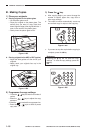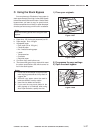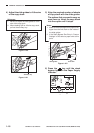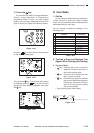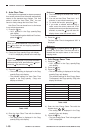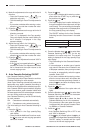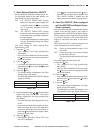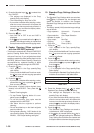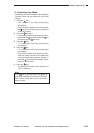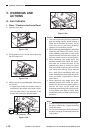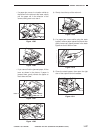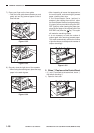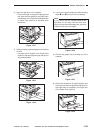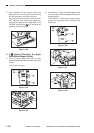GENERAL DESCRIPTION
COPYRIGHT
©
1998 CANON INC. CANON NP6621 REV.0 FEB. 1998 PRINTED IN JAPAN (IMPRIME AU JAPON)
1–23
7. Stack Bypass Size Entry ON/OFF
• When making two-sided and overlay copies, etc.
on copy paper placed in the stack bypass, you
must specify the size of the paper.
OFF: The “SELECT PAPER SIZE” display
flashes and the stack bypass paper size
is specified when the
key is pressed
only if necessary according to the set
copy mode.
ON: The “SELECT PAPER SIZE” display
flashes and the stack bypass paper size
is specified when copy paper is placed in
the stack bypass.
Like the paper cassettes, the stack bypass
can also be selected during Auto Paper
and Auto Zoom.
• The initial setting for Stack Bypass Size
Specification is OFF.
1) Press the
Aditional
Function
key.
• “U01” appears in the Copy quantity/Copy
ratio display.
• Once you set the Additional Functions mode,
the
key turns red and copying operations
cannot be initiated.
2) Press the
5
key.
• If you make a mistake while entering a value,
press either the
5
key or press the
C
key and
then the
5
key.
3) Press the
OK
key.
• The current setting is displayed in the Copy
quantity/Copy ratio display.
• The Stack Bypass Size Entry ON/OFF settings
appear as follows.
Table 1-409
4) Press the Number keys (
1
,
0
) to select stack
bypass Size Entry ON or OFF. The current
setting is displayed in the Copy quantity/Copy
ratio display.
• The initial setting for Stack Bypass Size Entry
is OFF.
• If you make a mistake while entering a value,
enter the correct value and it will replace the
incorrect one that was previously entered, or
press the
C
key and after the display clears,
enter the correct value.
5) Press the
OK
key.
• Stack Bypass Size Entry ON or OFF is set
and “U5” is displayed.
• If the key is pressed before the
OK
key is
pressed, the changed Stack Bypass Size
Entry ON/OFF setting is cleared and the
copier returns to the normal copying mode.
8. Auto Sort ON/OFF (When equipped
with the ADF/RDF and Stapler Sorter/
Sorter (options))
• Auto Sort is a function which automatically outputs
copies in the Non-Sort mode if your copier is
equipped with the ADF/RDF and Stapler Sorter/
Sorter (options) and the original is only one sheet
or one set of copies, or in the Sort mode if the
original is more than one sheet or one set of
copies.
When Auto Sort is OFF, copies are output in the
mode indicated by the Sorter indicator.
ON: Copies are automatically output in the
Sort mode
OFF: Copies are output in the mode indicated
by the Sorter indicator.
The Sort mode is selected with the Sorter
key.
• The initial setting for Auto Sort is ON.
1) Press the
Aditional
Function
key.
• “U01” appears in the Copy quantity/Copy
ratio display.
• Once you set the Additional Functions mode,
the
key turns red and copying operations
cannot be initiated.
2) Press the
6
key.
• If you make a mistake while entering a value,
press either the
6
key or press the
C
key and
then the
6
key.
3) Press the
OK
key.
• The current setting is displayed in the Copy
quantity/Copy ratio display.
The settings for the Auto Sort appear in the
Copy quantity/Copy ratio display as follows:
Table 1-410
Stack Bypass Size Entry ON/OFF
ON
OFF
Settings
–1
–0
Auto Sort
ON
OFF
Settings
–1
–0