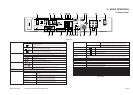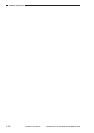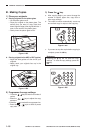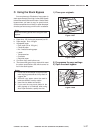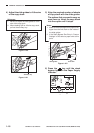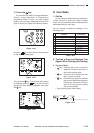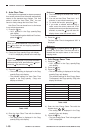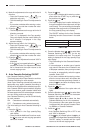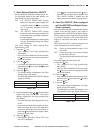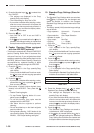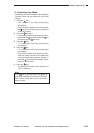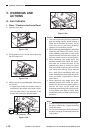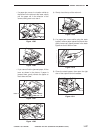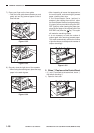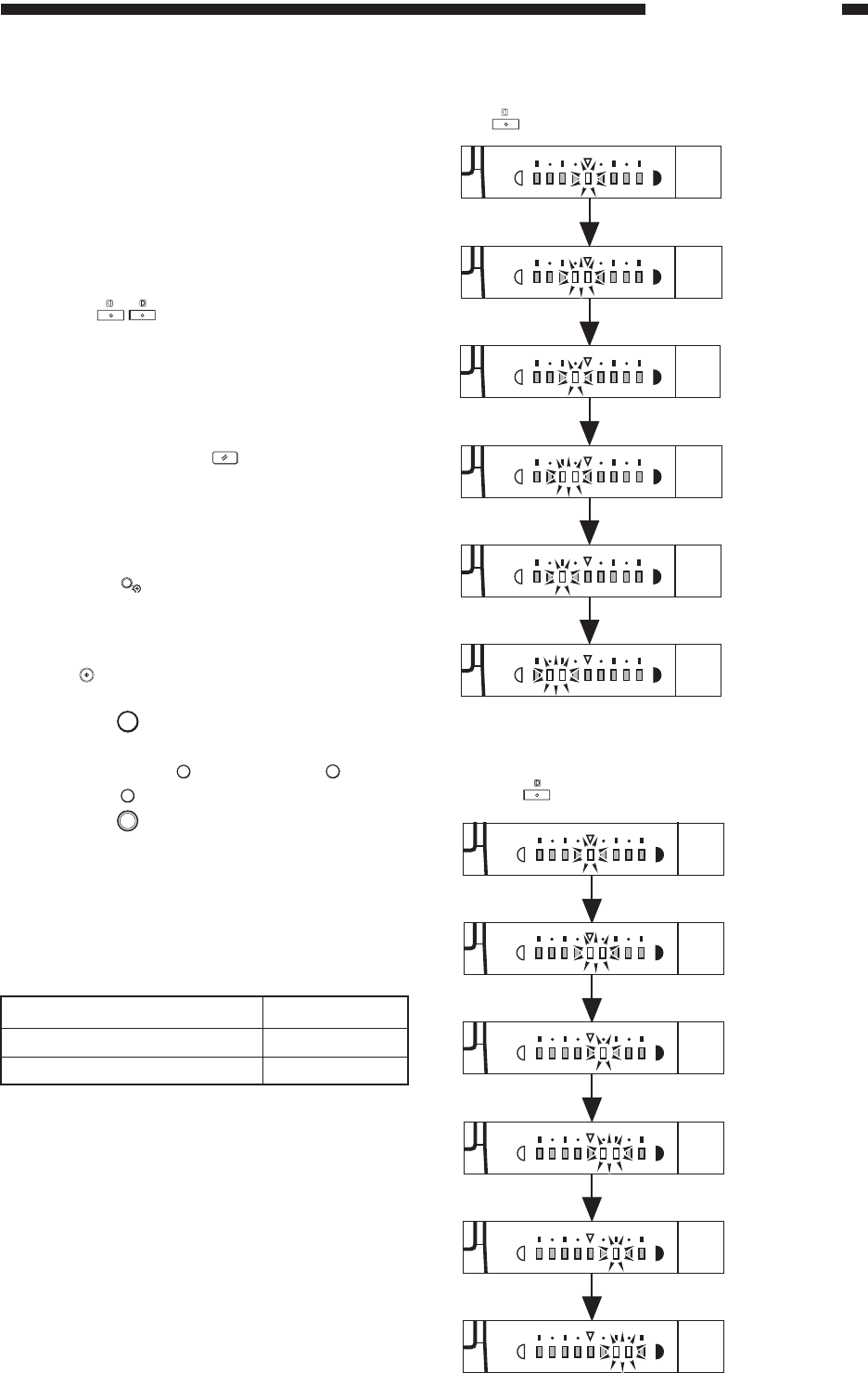
GENERAL DESCRIPTION
COPYRIGHT
©
1998 CANON INC. CANON NP6621 REV.0 FEB. 1998 PRINTED IN JAPAN (IMPRIME AU JAPON)
1–21
a. Zoom Fine Adjustment (Reduction): Press the
key.
b. Zoom Fine Adjustment (Enlargement): Press
the
key.
5. Zoom Fine Adjustment
• If there is a slight difference in size between the
original and output copy images when the copy
ratio is set to 100% (direct), use this function to
correct the error. Adjustments can be made
independently in the X (horizontal) and Y (vertical)
directions.
You can make adjustments from –1% to +1%, in
0.2% increments.
• Press the
keys to adjust the copy ratio for
Zoom Fine Adjustment. The zoom fine
adjustments can be confirmed by looking at the
copy exposure display.
• Confirm fine adjustments by making copies and
comparing them with the original.
• Even if you press the
key, the zoom fine
adjustments made in the Additional Functions
mode will not change.
• The zoom fine adjustments are also effective
when making reduced/enlarged copies.
1) Press the
Aditional
Function
key.
• “U01” appears in the Copy quantity/Copy
ratio display.
• Once you set the Additional Functions mode,
the
key turns red and copying operations
cannot be initiated.
2) Press the
3
key.
• If you make a mistake while entering a value,
press either the
3
key or press the
C
key and
then the
3
key.
3) Press the
OK
key.
• “–1” is displayed in the Copy quantity/Copy
ratio display, and the current setting in the X
direction is displayed in the copy exposure
display.
• The X,Y directions appear in the Copy quantity/
Copy ratio display as follows:
Table 1-407
• Fine adjustments ratios are displayed in the
copy exposure display as follows:
(–0.2%)
(–0.4%)
(–0.6%)
(–0.8%)
(–1.0 %)
Initial
setting
(±0%)
Initial
setting
(±0%)
(+0.2%)
(+0.4%)
(+0.6%)
(+0.8%)
(+1.0 %)
Adjustment Directions
X direction
Y direction
Settings
–1
–2