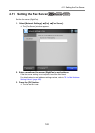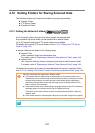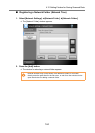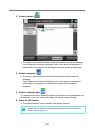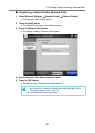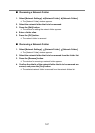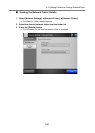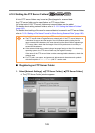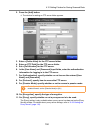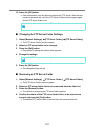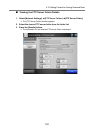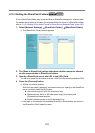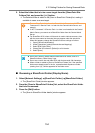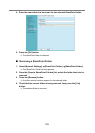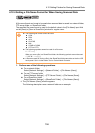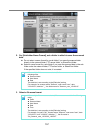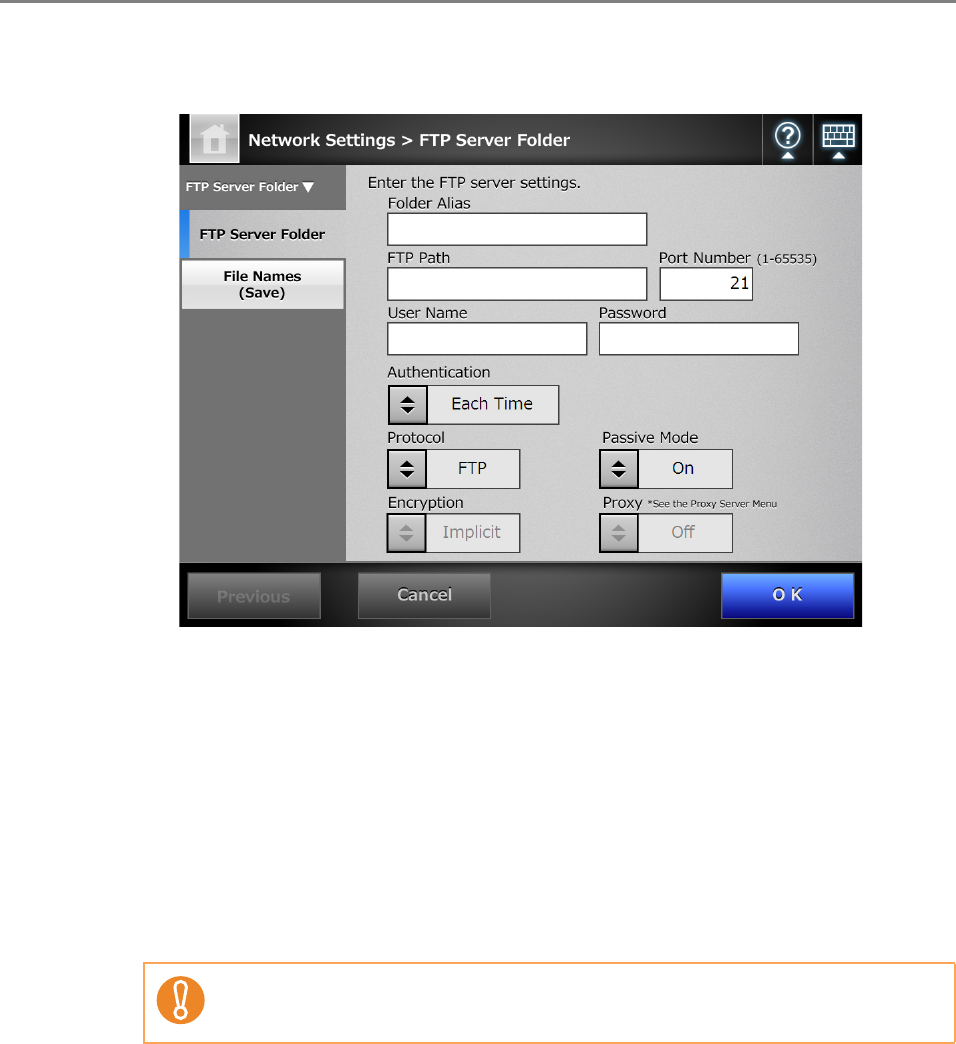
4.12 Setting Folders for Saving Scanned Data
150
2. Press the [Add] button.
D The window for setting an FTP server folder appears.
3. Enter a [Folder Alias] for the FTP server folder.
4. Enter an [FTP Path] for the FTP server folder.
5. Set a [Port Number] for the FTP server.
6. In the [User Name] and [Password] input fields, enter the authentication
information for logging in to the FTP server.
7. For [Authentication], specify whether or not to save the entered [User
Name] and [Password].
8. For [Protocol], specify how to access the FTP server.
9. For [Passive Mode], specify whether or not to access in passive mode.
10. For [Encryption], specify the type of encryption.
11. For [Proxy], specify whether or not a proxy server is to be used.
The [Proxy] setting is only available when a proxy server has been set on the [Proxy
Server] window. For details about proxy server settings, refer to "4.8.5 Setting the
Proxy Server" (page 118).
For the Central Admin Console, to use a Central Admin Server with an
enabled firewall, set the [Passive Mode] to [On].