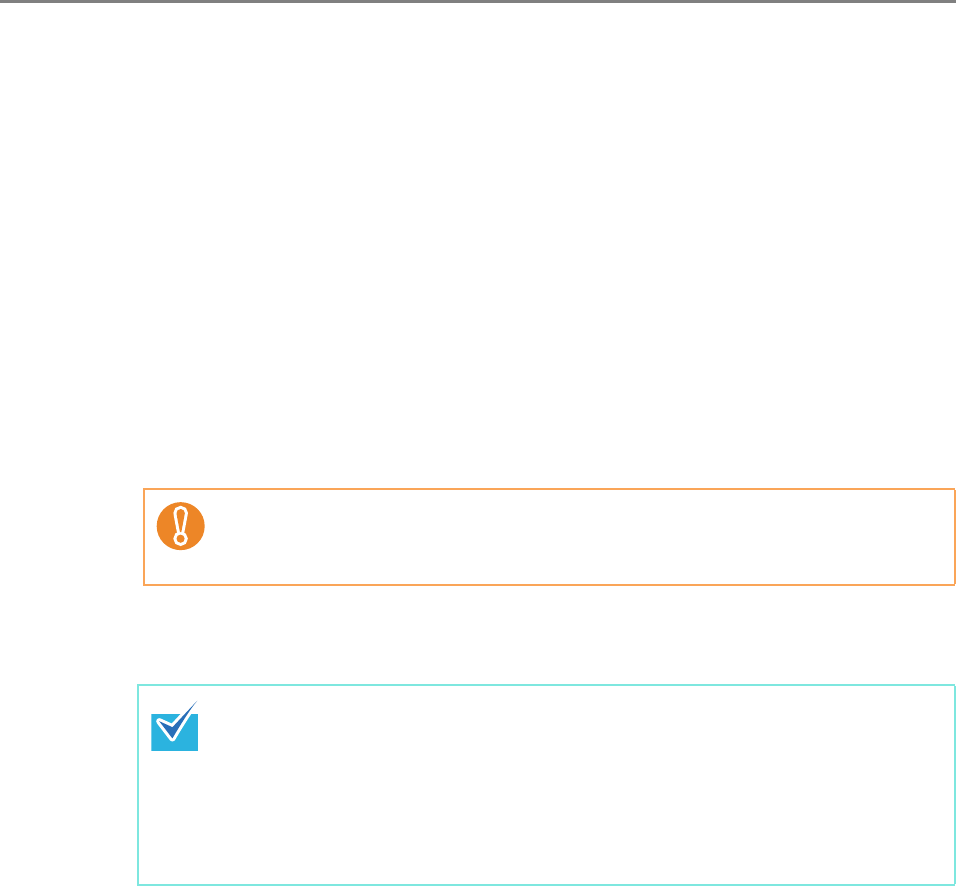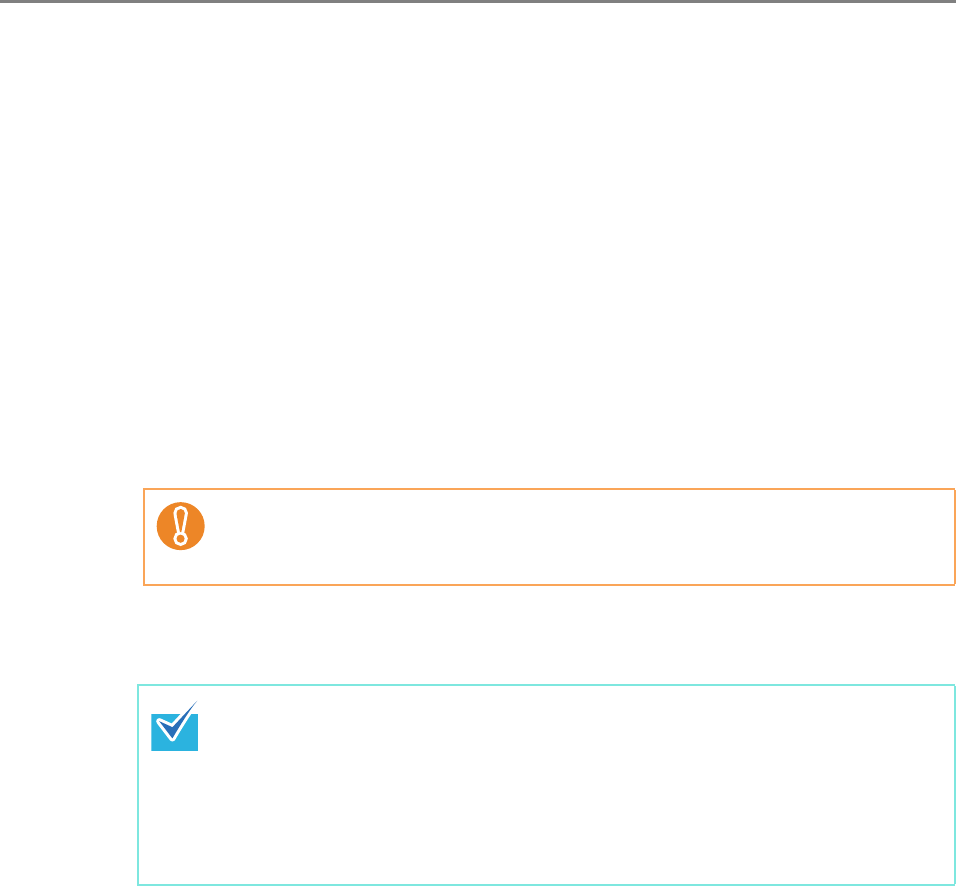
5.9 Updating the System
262
2. In [Model List], select [N1800].
D [Registered System Update] shows the details of the currently available update
modules.
3. Press the [Browse] button to specify the update module to be registered.
4. Press the [Upload] button to upload the update module.
5. Select the [Issue an Update Call] check box to issue an update call.
When the check box is selected, even if a scanner is not started or logged in to, the
update module is sent and applied to the scanner according to the Scanner
Notification Schedule.
However, if the update is released while the user is logged into a scanner, the
update will be applied after the user is logged out. If any other available updates are
pending, those are also applied at the same time.
6. In [Scanner Notification Schedule], set the schedule to notify update
modules.
7. Press the [Register] button.
D This registers the uploaded update module.
8. Press the [Back] button.
D The Central Admin Console main window appears again.
When issuing a call, set a time that does not conflict with that set for [Software
Update Time-Period Restrictions] on the [Scanner Central Admin Server
Settings] window.
When a new system update is available, it will be installed in a scanner if the
new version is higher than the current version. Targeted scanners are
restarted after the new system update has been installed.
Pending updates are performed in the following order:
1. System Updates
2. Add-in Installs
3. Scanner Settings