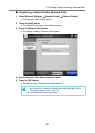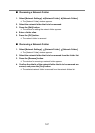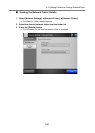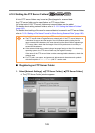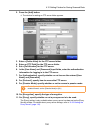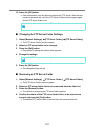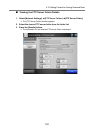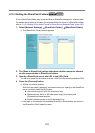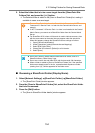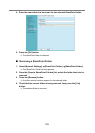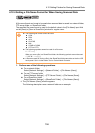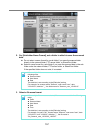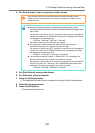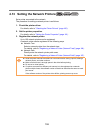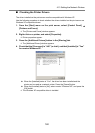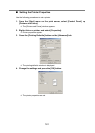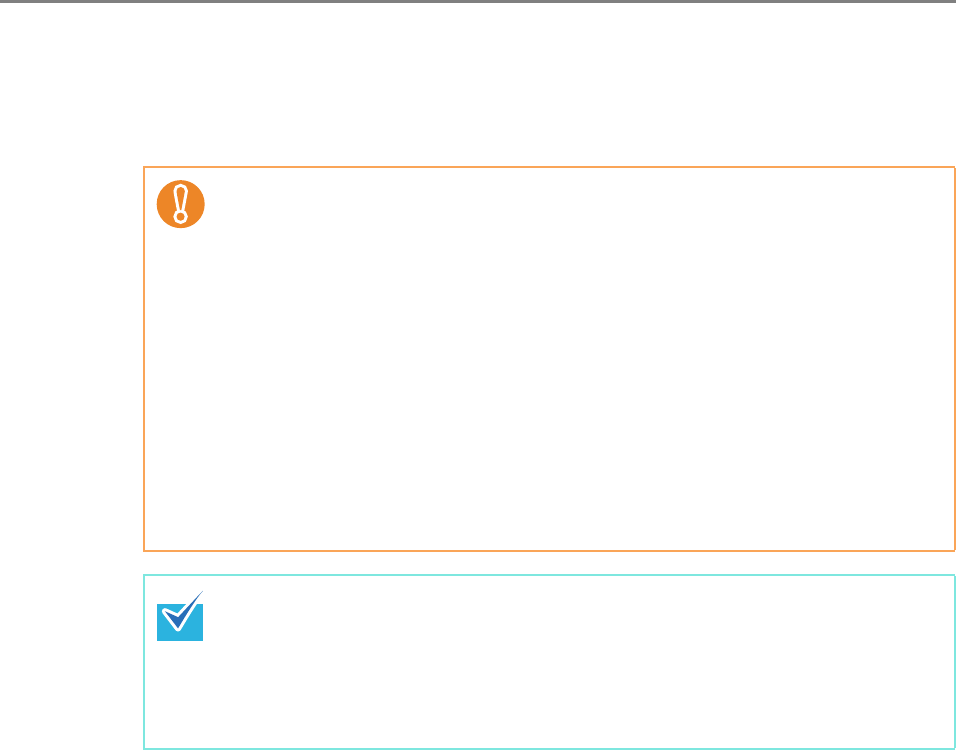
4.12 Setting Folders for Saving Scanned Data
154
5. Select the folder that is to be a save target from the [SharePoint Site
Folders] list, and press the [<<<] button.
D The selected folder is added to the [Scan to SharePoint Folders] list, making it
available to users as a save target.
■ Renaming a SharePoint Folder (Display Name)
1. Select [Network Settings] J [SharePoint Folder] J [SharePoint Folder].
D The [SharePoint Folder] window appears.
2. From the [Scan to SharePoint Folders] list, select the SharePoint folder
that is to be renamed.
3. Press the [Edit] button.
D The [Scan to SharePoint folder details] window appears.
z To set a SharePoint folder from the Central Admin Server, install .NET
Framework 3.0 Service Pack 1 or later into the Central Admin Server, and
restart it.
z If .NET Framework 3.0 Service Pack 1 or later is not installed in the Central
Admin Server, you cannot set a SharePoint folder from the Central Admin
Server.
z For SharePoint 2010, when a full domain is used to indicate a server, sites
with the same name as the actual site may appear under the actual site.
When this happens, change the SharePoint server settings as follows.
1. Open [Central Administration].
2. Under [Operations], select [Alternate Access Mappings].
3. Select [Edit Public URLs].
4. Change the URL shown in [Default] to a full domain.
5. Select [Save].
z Do not set a folder in which scanned data cannot be saved, such as a
SharePoint library "Slide Library" type.
z Do not set a server site and folder URL path that exceeds 184 characters.
z When a folder is added to [Scan to SharePoint Folders] list, if the specified
folder name already exists in the list, a parenthesized sequence number
(starting from "(2)") will be appended to the folder name.