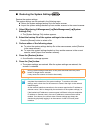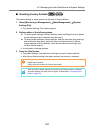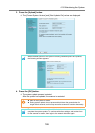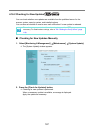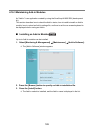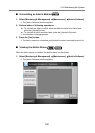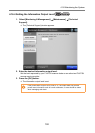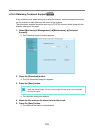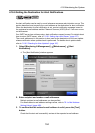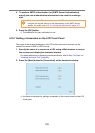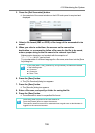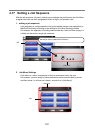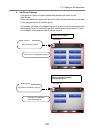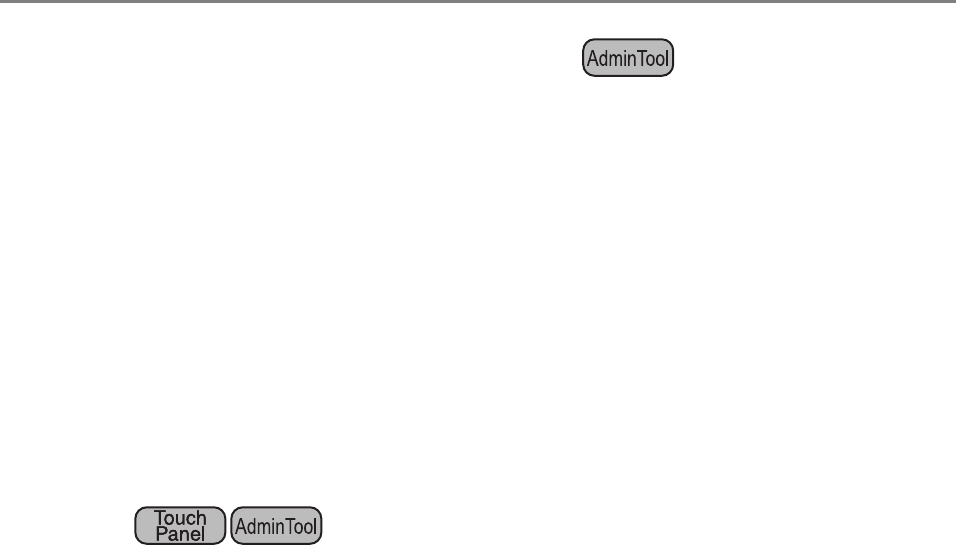
191
■ Uploading an Add-in Settings File
1. Select [Monitoring & Management] J [Maintenance] J [Add-in Software].
D The [Add-in Software] window appears.
2. When multiple Add-ins are installed, select the target Add-in from the
list.
3. Press the [Browse] button and specify the Add-in settings file to be
uploaded.
4. Press the [Upload] button.
D The specified Add-in settings file is stored in the folder for managing Add-ins
(program installation folder in C drive).
■ Setting the On-Screen Keyboard When Running an Add-in
1. Select [Monitoring & Management] J [Maintenance] J [Add-in Software].
D The [Add-in Software] window appears.
2. When multiple Add-ins are installed, select the target Add-in from the
list.
3. In the [Show On-Screen Keyboard] field, select whether or not to show
the on-screen keyboard when running an Add-in.
4. Press the [Set] button.
D This setting is reflected in the Add-in list.