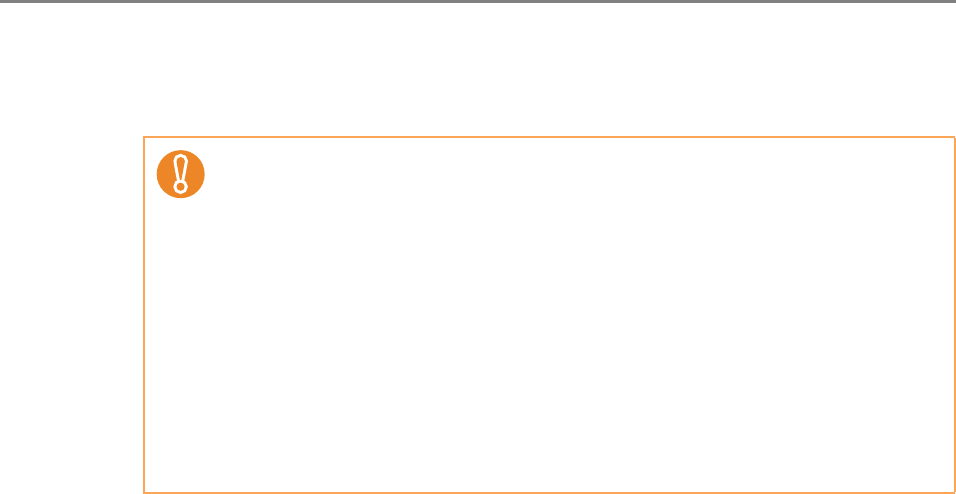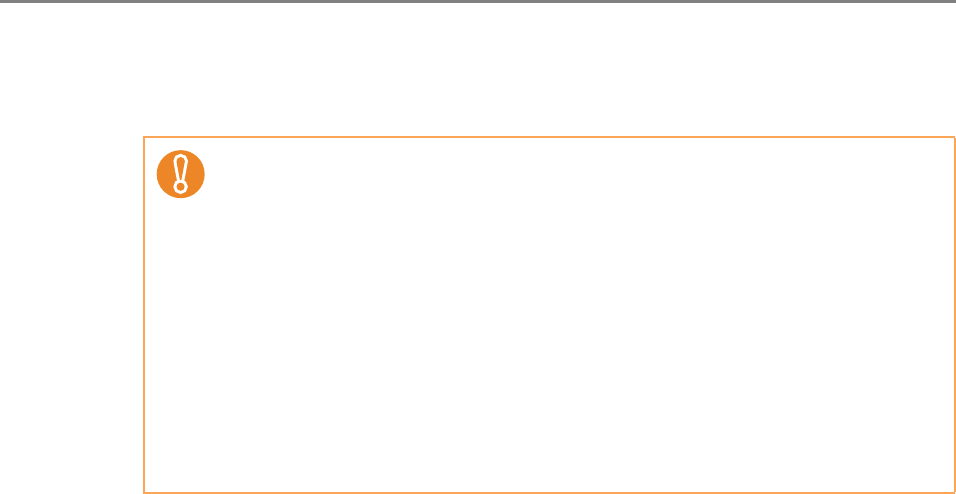
255
4. Press the [Import] button.
D The scanner configuration file is imported and the scanners are registered.
■ Exporting Scanner Configuration
This section describes how to export scanner configuration to a file.
1. Press the [Config List] button in the Central Admin Console main
window.
D The [Scanner Config List] window appears.
2. Press the [Export Config] button.
D A window to confirm whether or not to export the scanner configuration appears.
3. Select scanner information to be exported, and press the [OK] button.
D The [File Download] dialog box appears.
4. Press the [Save] button.
D The [Save As] dialog box appears.
5. Specify the export destination.
D Scanner configuration is exported to the specified destination.
For details about the format of the scanner configuration file to be exported, refer
to "B.2.2 Scanner Configuration File Format (for Exporting)" (page 485).
z Importing a scanner configuration file that contains zero scanner entries will
cause all of the existing scanner configuration information to be deleted.
z The imported scanner configuration file overwrites the current scanner
configuration.
z If the imported scanner configuration information contains the same MAC
address or scanner name as in the existing scanner configuration
information, the MAC address or the scanner name will be recognized as
already existing. This is determined in the order of MAC address, scanner
name. In this case, on the table shown in "5.7 Setting Scanner
Configuration" (page 251), items in the "Configuration from file" column
marked "Yes" are replaced, and those marked with "—" are left as they are.
z If the same MAC address or scanner name does not exist, the imported
scanner configuration information will be added.