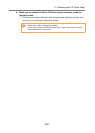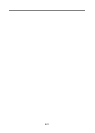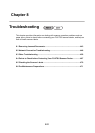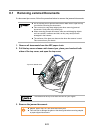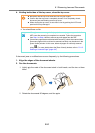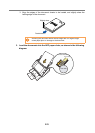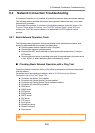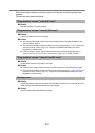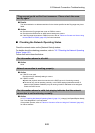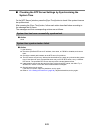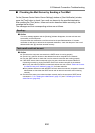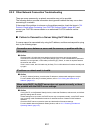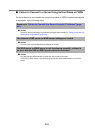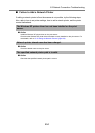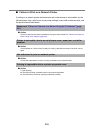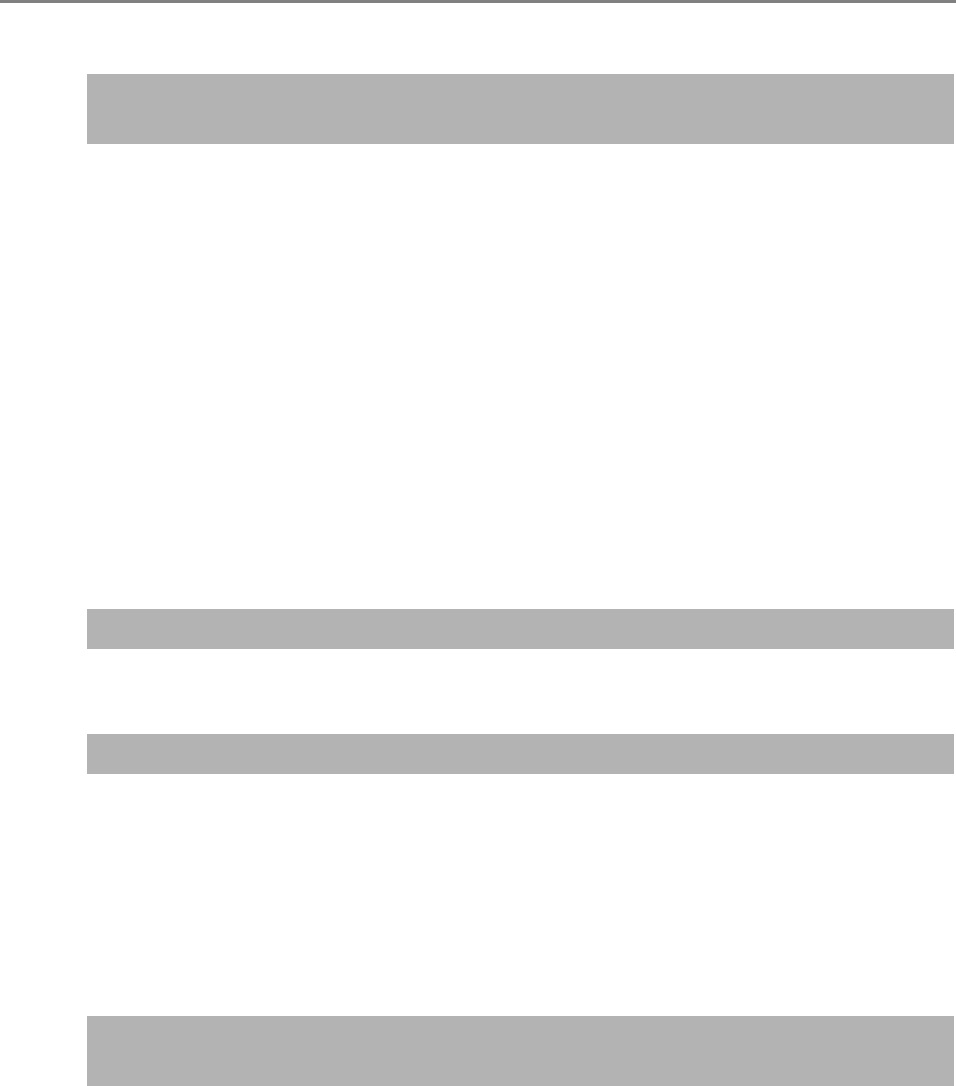
8.2 Network Connection Troubleshooting
448
■ Details
The name-resolution or address-resolution for the device specified as the Ping target may have
failed.
■ Action
z Check that the Ping target host name or FQDN is correct.
z Check that the DNS server or WINS server settings are correct.
z If the Ping target host name or FQDN is correct, refer to "Failure to Connect to a Server Using
Its Host Name or FQDN" (page 453) for further solutions.
■ Checking the Network Operating Status
Check the network status on the [Network Status] window.
For details about the checking procedure, refer to "4.8.7 Checking the Network Operating
Status" (page 121).
Follow each action described below.
■ Action
None
■ Action
z If DHCP is not used:
Check that the [IP Address] setting is correct.
z If DHCP is used:
zCheck that physical network connection to the DHCP server is functioning correctly.
zThe server may not be operating normally, or the DHCP settings (restricted number of
leases or MAC address validation) may be causing invalid IP addresses to be assigned.
Check the DHCP server.
■ Action
In "4.8.7 Checking the Network Operating Status" (page 121), change [Link Speed/Duplex Mode]
from "Auto-Negotiation" to a fixed mode.
If the problem persists, refer to "Failure to Connect to a Server Using Its IP Address" (page 451)
for further solutions.
"Ping request could not find host xxxxxxxxx. Please check the name
and try again."
The information shown is all valid.
Network connection is working properly.
The information shown is valid, but pinging indicates that the network
connection is not functioning normally.