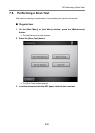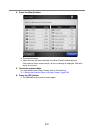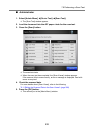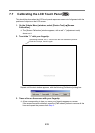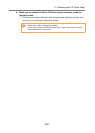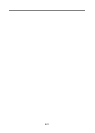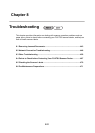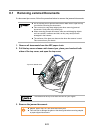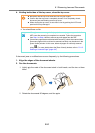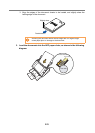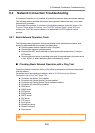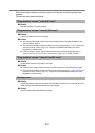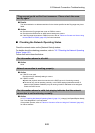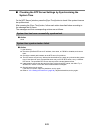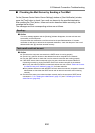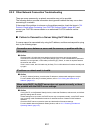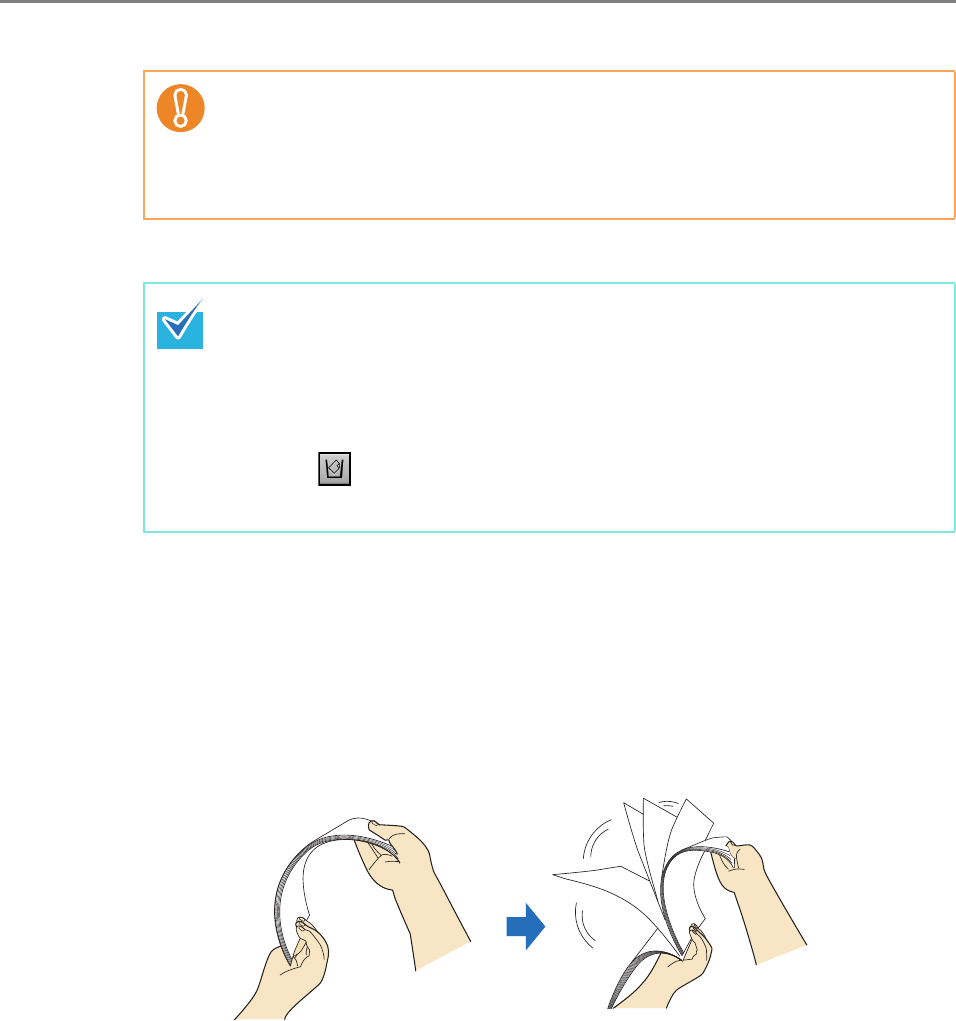
8.1 Removing Jammed Documents
444
4. Holding both sides of the top cover, close the top cover.
D You should hear a click.
If document jams or multifeed errors occur frequently, try the following procedures.
1. Align the edges of the document sheets.
2. Fan the documents.
1. Lightly grip the ends of the document stack in both hands, and fan two or three
times.
2. Rotate the documents 90 degrees, and fan again.
z Be careful that the top cover does not shut on your fingers.
z Confirm that the top cover is completely closed. If not completely closed,
document jams and feeding errors may occur.
z When closing the top cover, do not slam it shut by pushing the LCD touch
panel as this may damage it.
z Although no error message is displayed, document pages may remain in the
ADF even after scanning is completed or canceled. Follow the procedure
from Step 1 to Step 4 above to remove any such pages from the ADF.
z If document pages become blocked while scanning, check the scanned data.
Document pages which could not be scanned correctly may be shown in the
[Scan Viewer] window. In this case, delete all pages not correctly scanned
using . For more details about the [Scan Viewer] window, refer to "6.11.5
Deleting a Scanned Page" (page 401).