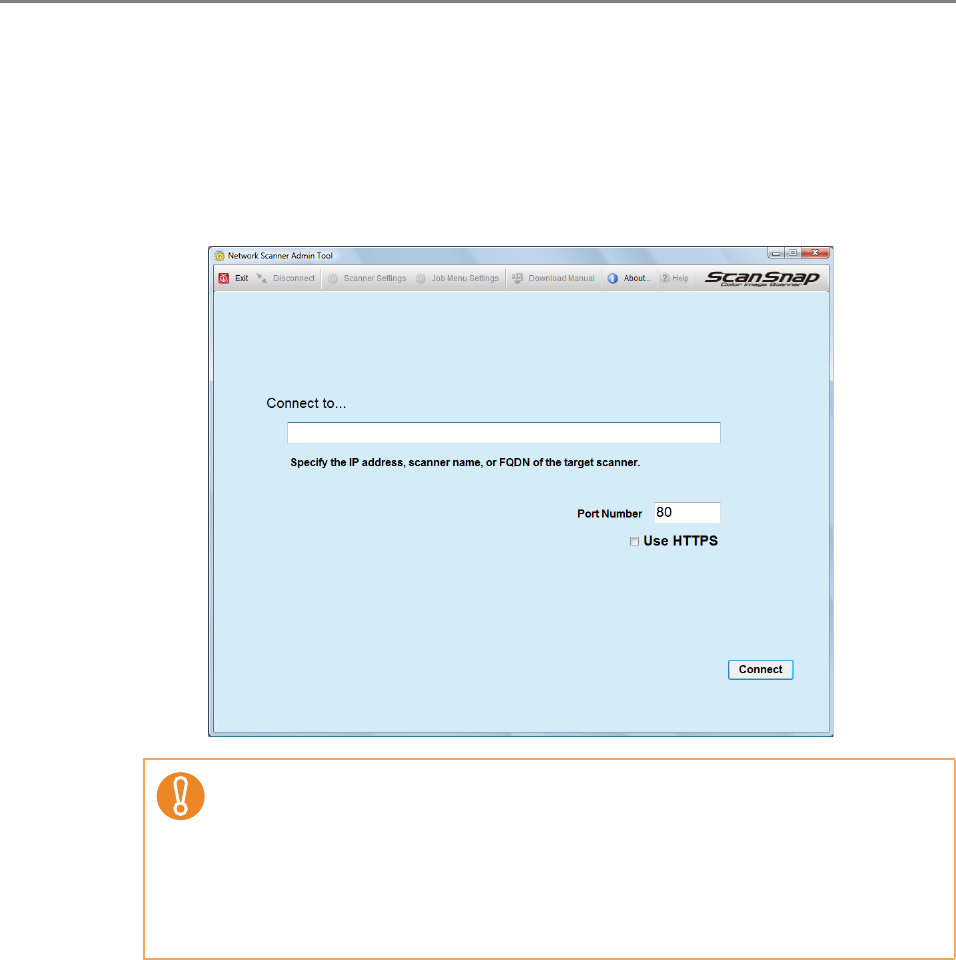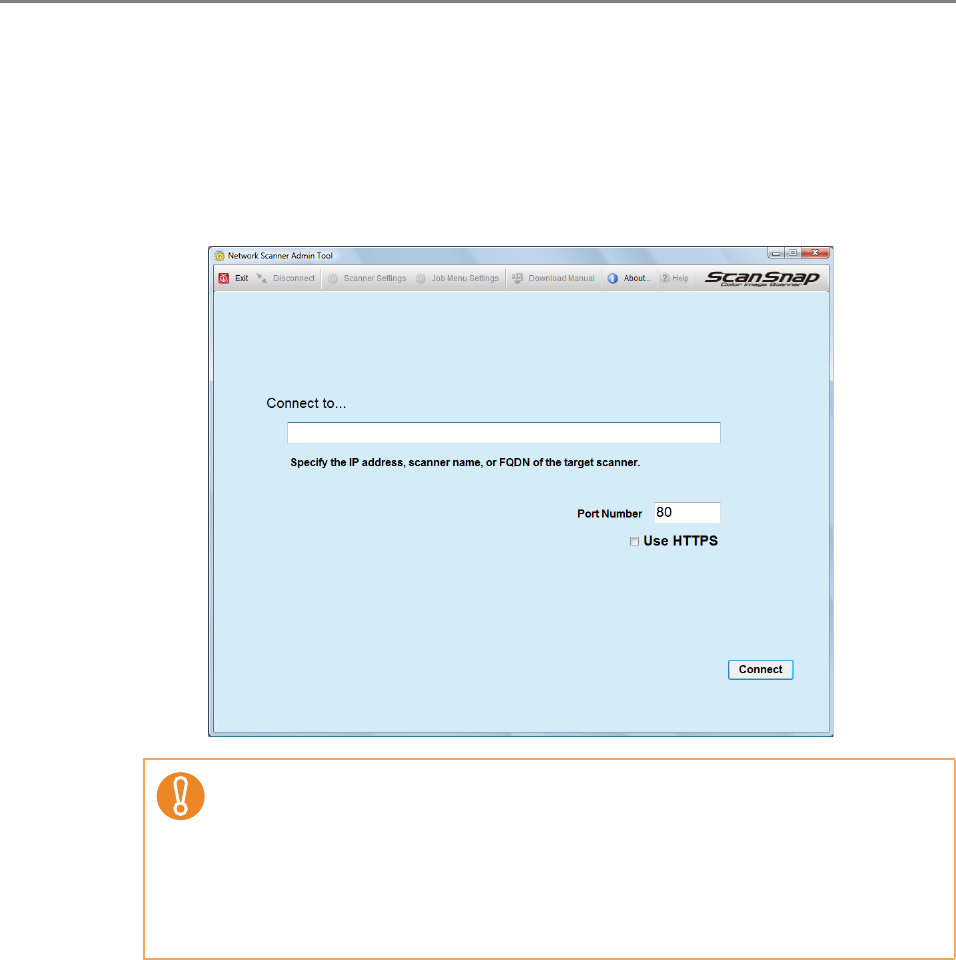
4.2 Administrator Login
88
1. Select the [Start] menu J [All Programs] J [Network Scanner] J
[Network Scanner Admin Tool].
D The Admin Tool is started.
2. Specify the [Connect to] (of the scanner).
Enter the IP address, scanner name, or FQDN for the scanner to be setup or
managed.
3. Press the [Connect] button.
D The [Login] window appears.
z If the port number was changed in "4.8.8 Setting the Admin Connection"
(page 123), enter the port number changed in [Port Number].
z When trying to connect with a port number other than the specified number, it
takes up to 20 seconds before a connection error occurs.
z To use SSL, select the [Use HTTPS] check box.
z If the Admin Tool is started while there is insufficient free memory, a script
error may occur. Try again after ensuring that there is enough free memory.