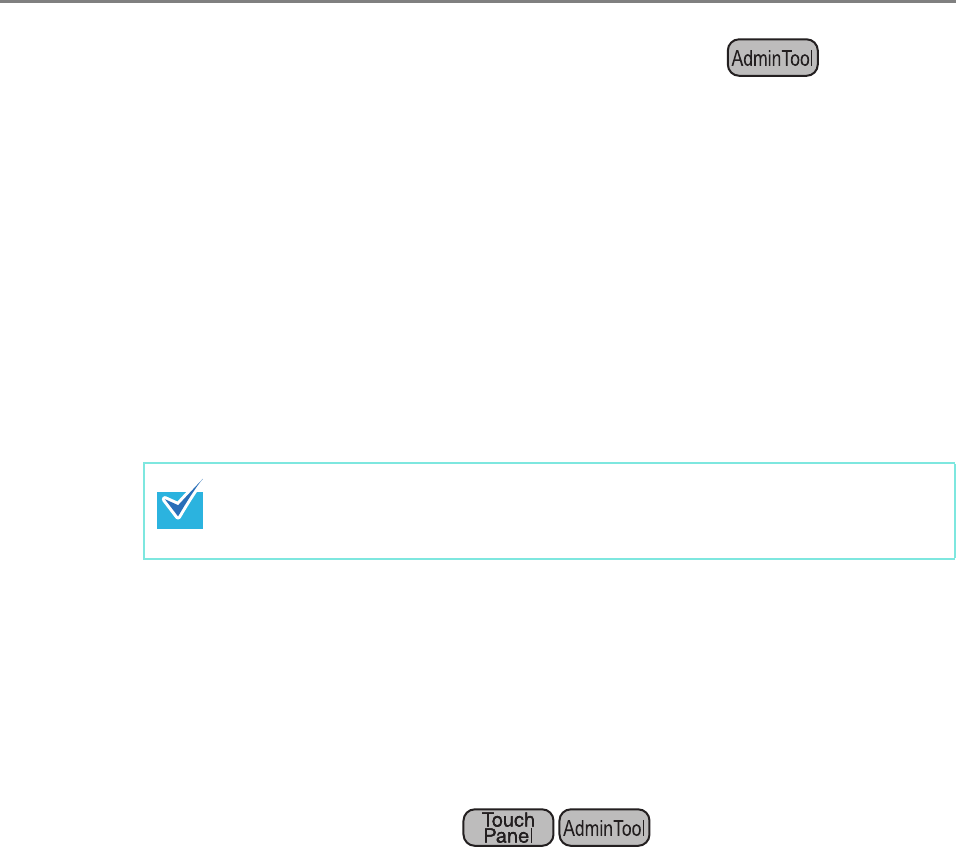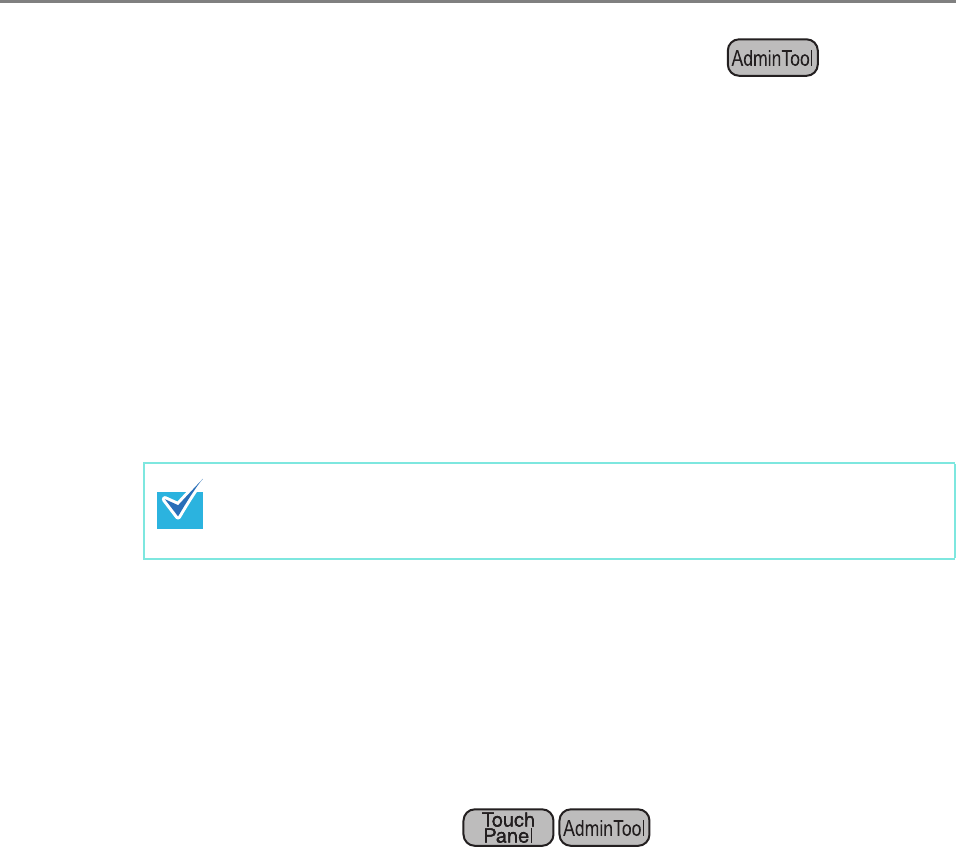
4.14 Viewing the Scanner Details
176
■ Downloading the System Log in CSV Format
When downloaded to a computer, the file will contain CSV format data.
The file is saved in the following form:
"Date","Time","Type","Message"
The default file name is "SystemLog.csv".
1. Select [Monitoring & Management] J [Status Details] J [System Log].
D The [System Log] window appears.
2. Press the [Download] button.
D The [File Download] dialog box appears.
3. Press the [Save] button.
D The [Save As] dialog box appears.
4. Enter a file name, and specify a folder for saving the file.
The file will contain CSV format data.
5. Press the [Save] button.
D A file containing CSV format data is saved.
■ Clearing the System Log
1. Select [Monitoring & Management] J [Status Details] J [System Log].
D The [System Log] window appears.
2. Press the [Clear All] button.
D The confirmation window appears.
3. Press the [Yes] button.
D The system log is cleared.
Make sure there is enough free space on the disk where it is to be saved
before pressing the [Save] button. If there is not enough free disk space, an
incomplete file may be saved.