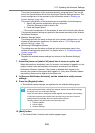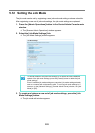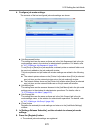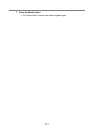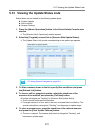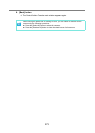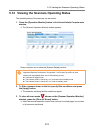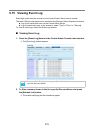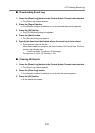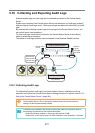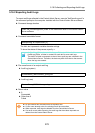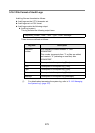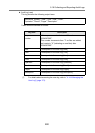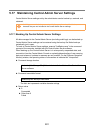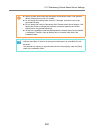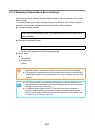5.15 Viewing Event Log
276
■ Downloading Event Log
1. Press the [Event Log] button in the Central Admin Console main window.
D The [Event Log] window appears.
2. Press the [Export] button.
D A confirmation window for whether or not to download the event log appears.
3. Press the [OK] button.
D The [File Download] dialog box appears.
4. Press the [Save] button.
D The [Save As] dialog box appears.
5. Specify the download destination where the event log is to be saved.
D The events are output to the file.
When downloaded to a computer, the file will contain CSV format data. The file is
saved in the following form:
Date/Time,Origin,Type,Event_ID,"Message"
The types are, E: Error, W: Warning, I: Info.
■ Clearing All Events
1. Press the [Event Log] button in the Central Admin Console main window.
D The [Event Log] window appears.
2. Press the [Clear Log] button.
D A confirmation window for whether or not to clear the events appears.
3. Press the [OK] button.
D All the events are cleared.