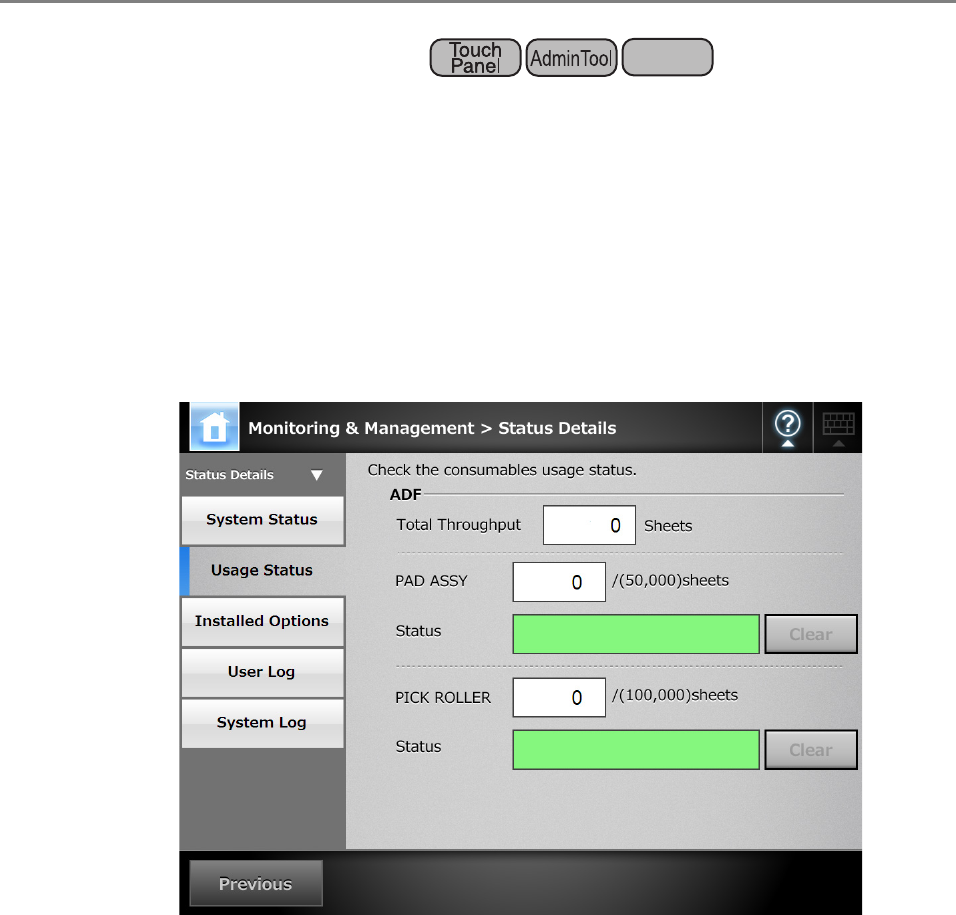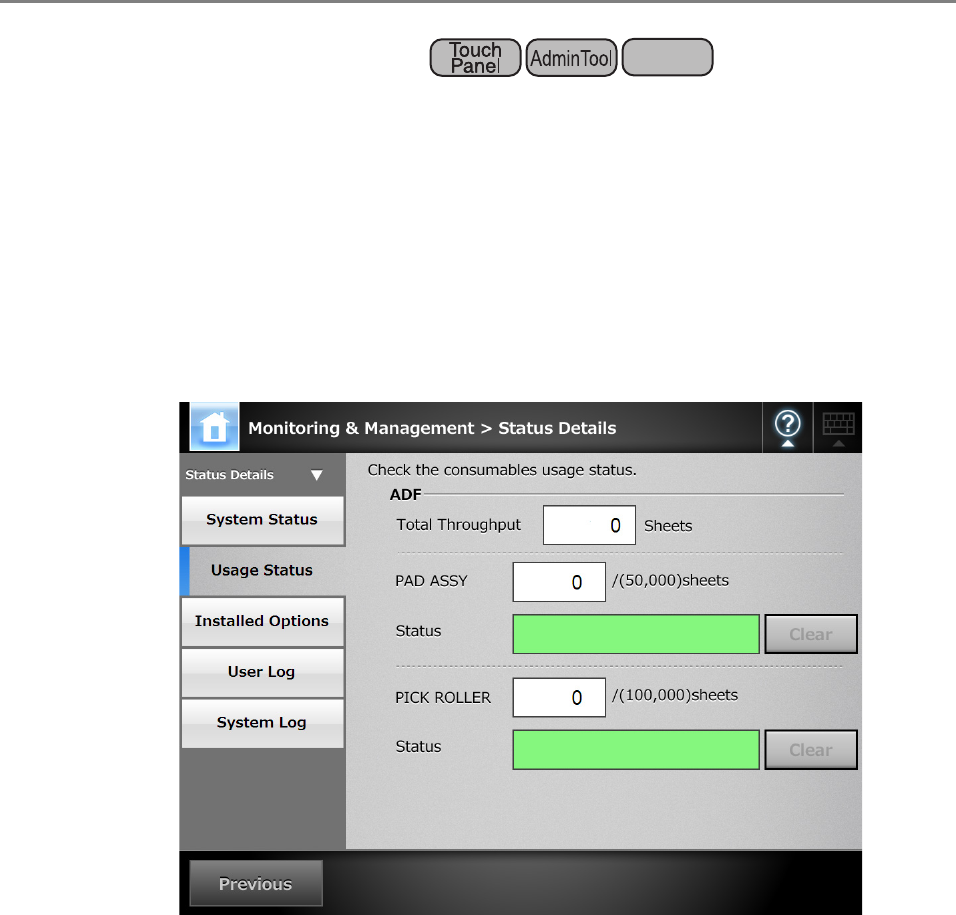
171
4.14.2 Viewing the Usage Status
Information about the number of documents that have been scanned and the status of the
scanner's consumable parts (pad assy or pick roller) can be viewed. For details about
replacing consumable parts, refer to "7.5 Replacing Parts" (page 426).
■ Viewing the Status of Consumable Parts
1. Select [Monitoring & Management] J [Status Details] J [Usage Status].
D The [Usage Status] window appears.
■ Resetting the Usage Counter
After part replacement, the usage counter can be reset to return the part status to normal.
1. Select [Monitoring & Management] J [Status Details] J [Usage Status].
D The [Usage Status] window appears.
2. Press the [Clear] button for the part replaced.
D The counter reset confirmation window appears.
3. Press the [OK] button.
D The counter value is reset to "0", and the [Status] field turns green again.