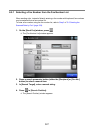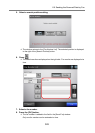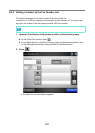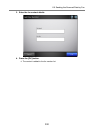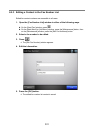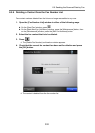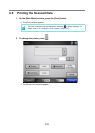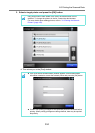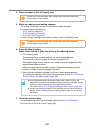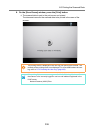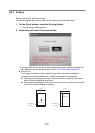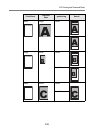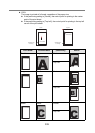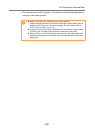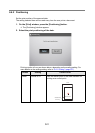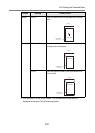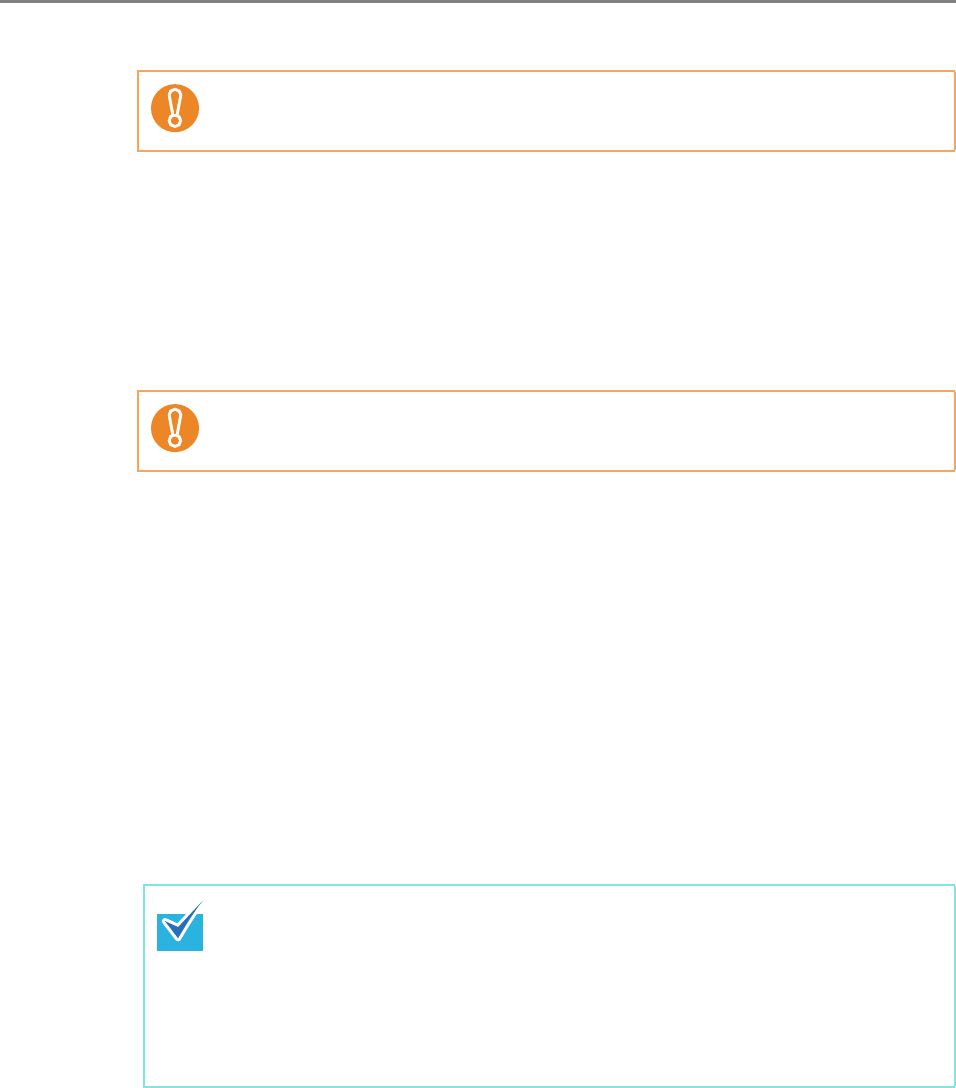
335
4. Enter a number in [No. of Copies] field.
5. Make any required print setting changes.
The scaling, positioning, and print mode settings can be changed.
For details, refer to the following.
"6.6.1 Scaling" (page 337)
"6.6.2 Positioning" (page 341)
"6.6.3 Print Side" (page 343)
To return the print settings to the factory settings, press the [Default] button.
6. Press the [Scan] button.
When [Scan Viewer] is [Off], this will be a [Scan&Print] button.
D The scanning starts.
The scanning status and scan settings are shown during the scan.
The maximum number of pages that can be scanned is 100.
When [Blank Page Skip] is enabled, the number of scanned pages excluding
skipped blank pages is shown.
Additional pages can be scanned in place of skipped blank pages, until the
maximum number of scanned pages is reached.
D When the scanning has completed, the [Scan Viewer] window appears.
For details about editing on the [Scan Viewer] window, refer to "6.11 Editing the
Scanned Data in the Scan Viewer" (page 398).
7. Check the scanned data.
For more details about the [Scan Viewer] window, refer to "6.11 Editing the
Scanned Data in the Scan Viewer" (page 398).
According to the printer being used, settings from the printers properties
window may be used instead.
According to the printer being used, settings from the printers properties
window may be used instead.
z If the [Scan&Print] button is selected (when [Scan Viewer] is [Off]), the
scanned data is printed immediately after the scanning is completed, and the
LCD touch panel screen returns to the [Main Menu] window.
For details, refer to "6.10 Enabling/Disabling the Scan Viewer" (page 395).
z Current user printing privileges for the specified printer are checked before
printing. When printing privileges are being checked, data may be spooled
temporarily.