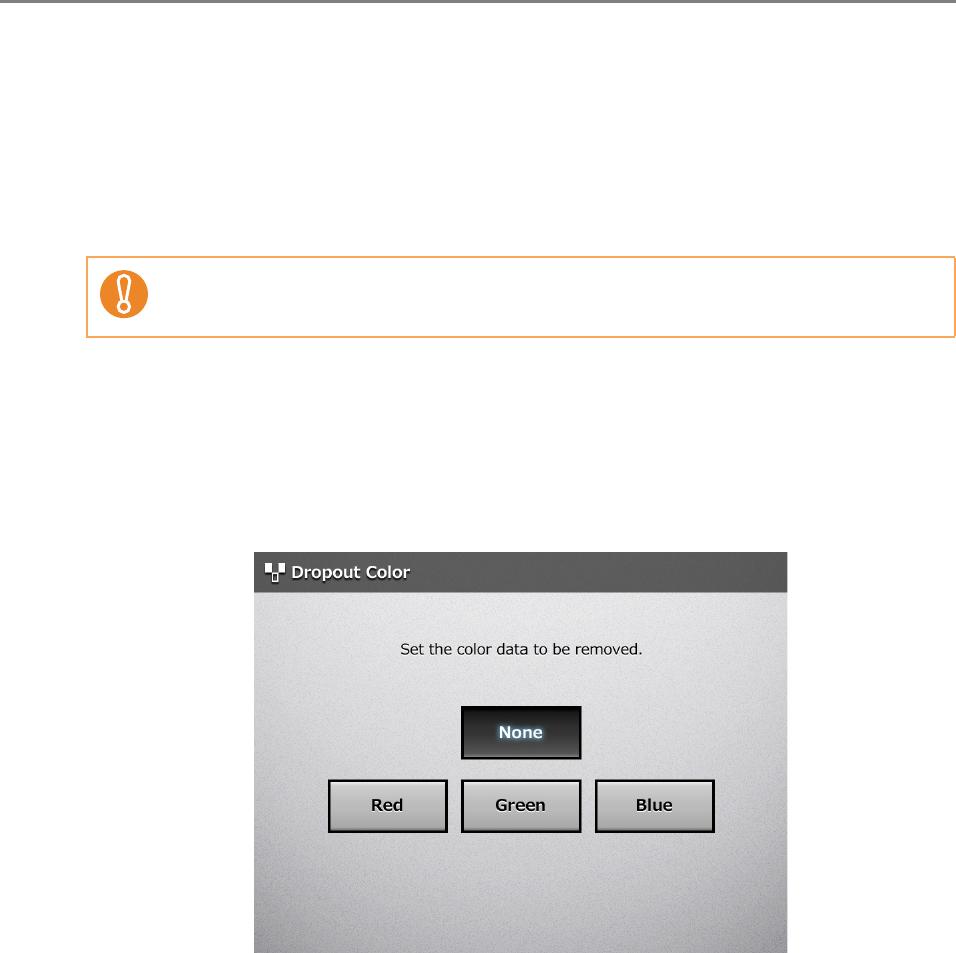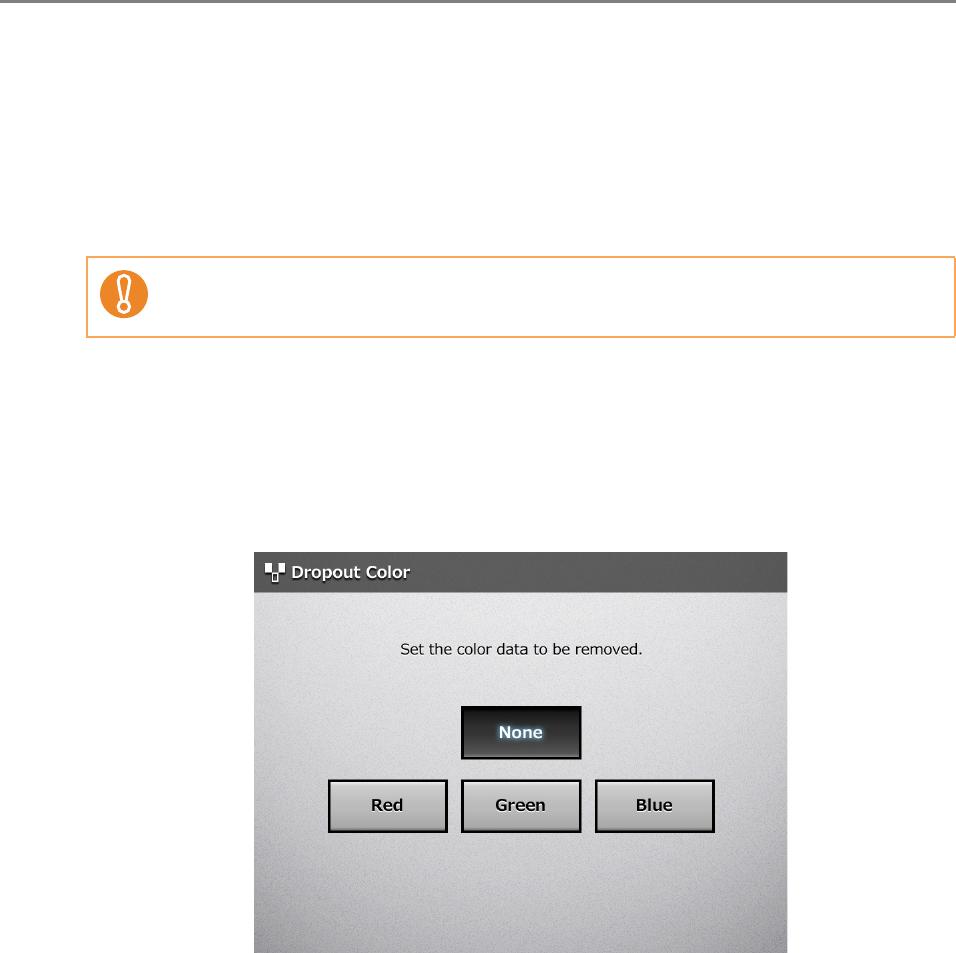
6.9 Setting the Scan Options
386
6.9.15 Dropout Color
The colors red, green and blue (primary colors) can be deleted during scanning.
For example, if a document with black characters and a green border is scanned, only the
black characters will appear on the scanned image.
When using the dropout color setting, you can set whether to remove color details and
select color details to be removed.
1. On the [Scan Settings] window, select the [Quality] tab.
2. Press the [Dropout Color] button.
D The [Dropout Color] window appears.
3. If color details are to be removed, select a color to be used as the
dropout color.
D This returns you to the [Scan Settings] window. The selected setting is displayed
to the right of the [Dropout Color] button.
This setting is effective only for pale colors. Deep colors may not be removed.