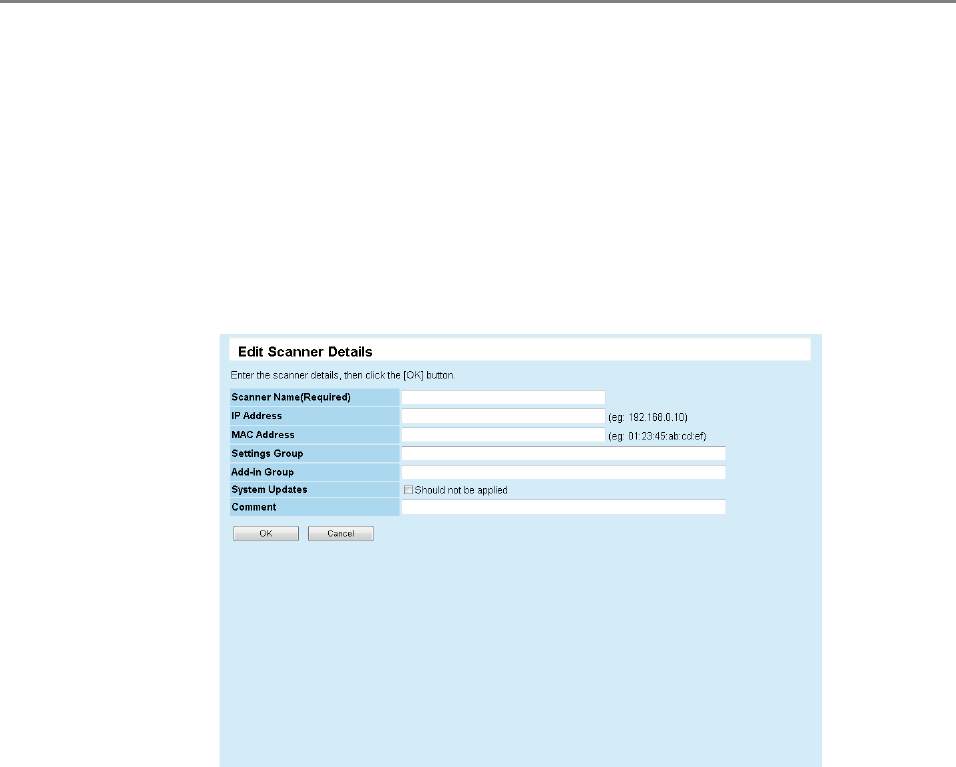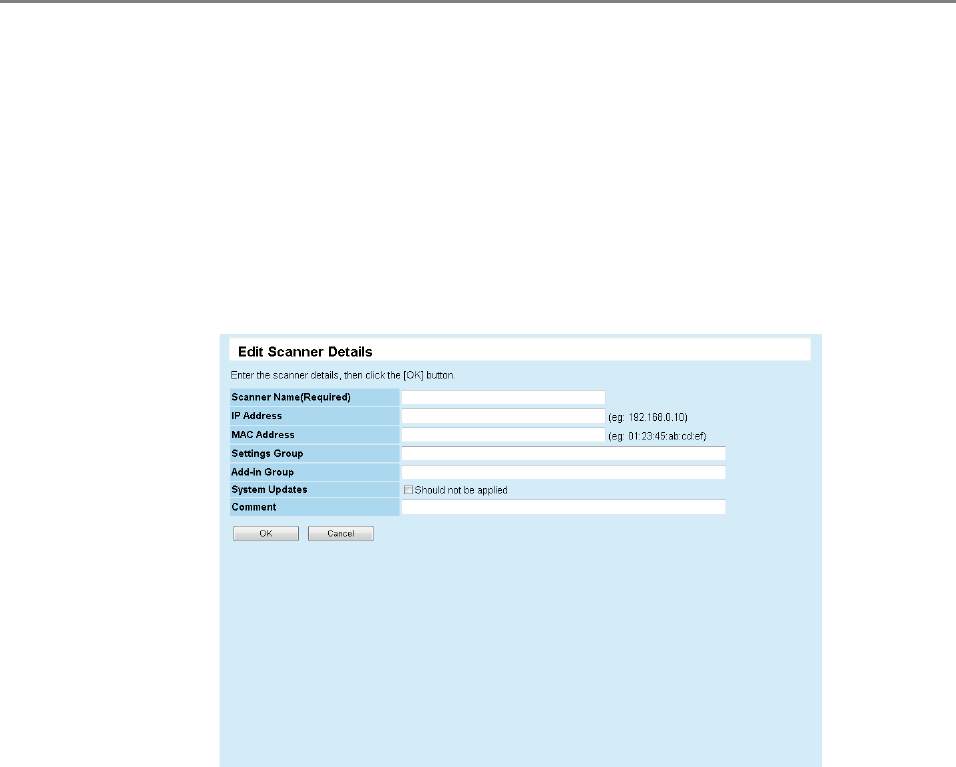
5.7 Setting Scanner Configuration
256
■ Adding Scanner Configuration
This section describes how to add scanner configuration.
1. Press the [Config List] button in the Central Admin Console main
window.
D The [Scanner Config List] window appears.
2. Press the [New] button.
D The [Edit Scanner Details] window appears.
3. In [Scanner Name], enter the scanner name. This entry is required.
4. In [IP Address], enter the numeric IP address of the scanner.
5. In [MAC Address], enter the MAC address of the scanner.
6. In [Settings Group], enter the settings group of the scanner.
This group name is used to identify the settings contents of a group.
The settings group name entered here is displayed on the [Scanner Settings]
window, Settings Groups.
7. In [Add-in Group], enter the Add-in group of the scanner.
This group name is used to identify an Add-in module.
The Add-in name entered here is displayed on the [Add-in Installs] window, Add-in
Groups.
8. Select the [Should not be applied] check box to not update the system.
9. In [Comment], enter the comments on the scanner.
10. Press the [OK] button.
D The scanner configuration is registered.