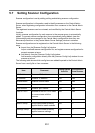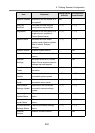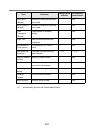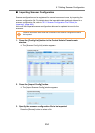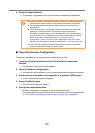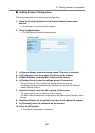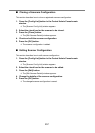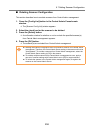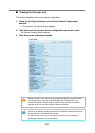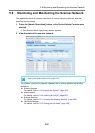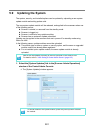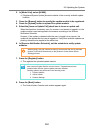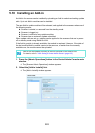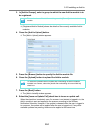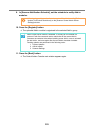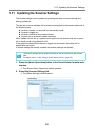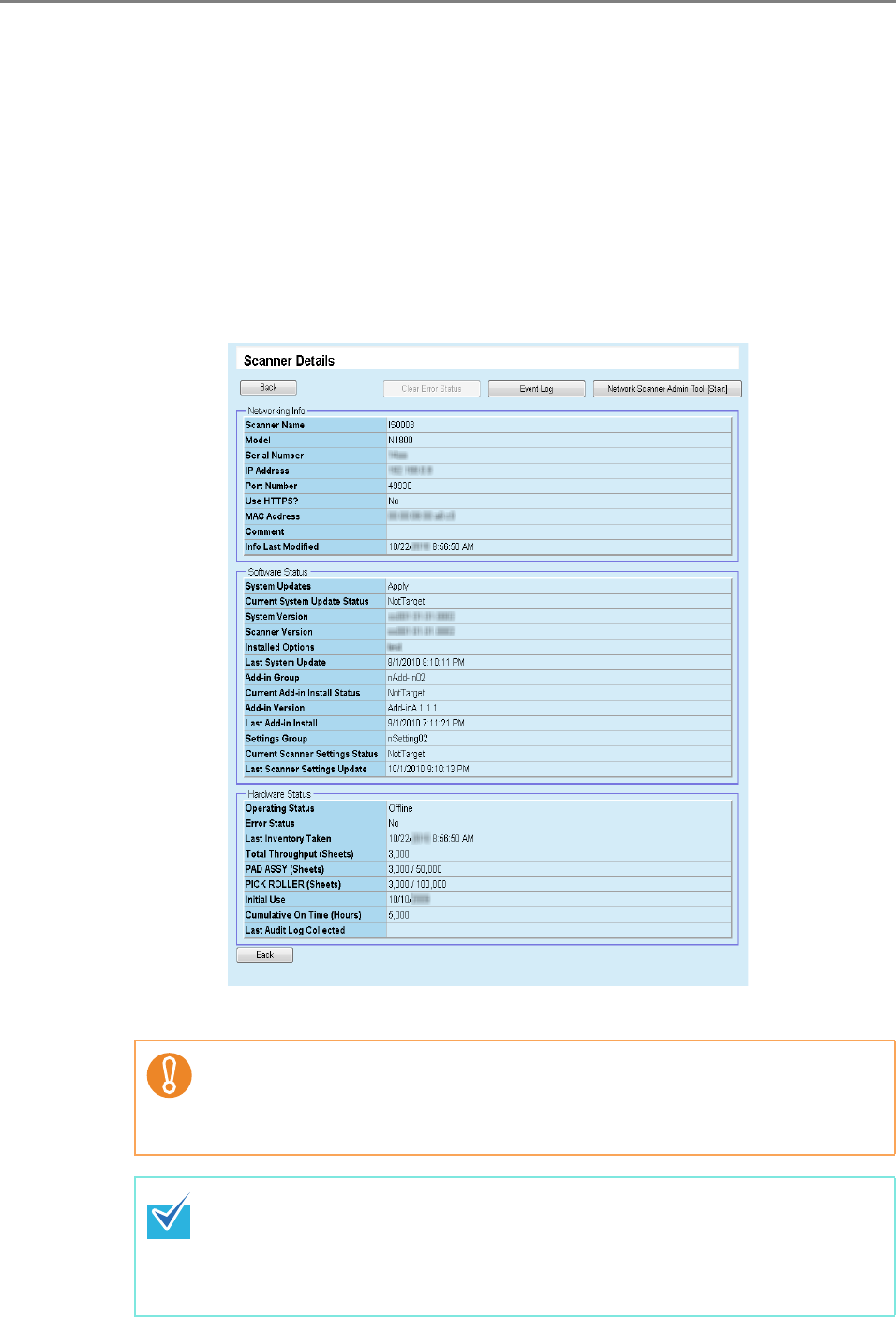
259
■ Viewing the Scanner List
This section describes how to view scanner configuration.
1. Press the [Config List] button in the Central Admin Console main
window.
D The [Scanner Config List] window appears.
2. Click the link of the scanner whose configuration you want to view.
The [Scanner Details] window appears.
3. View the scanner information details.
When the Admin Tool is started up by pressing the [Network Scanner Admin
Tool [Start]] button, scanners are identified by their IP addresses. If the
scanner information includes multiple scanners with the same IP address,
scanners which are not to be targeted may be connected.
When the [Network Scanner Admin Tool [Start]] button is pressed, if the
scanner is not started, starting the scanner by Wake-On-LAN and connecting
with the Admin Tool will take a few minutes.
If a "Connection error" occurs, and the window returns to the window for
specifying a connection, try re-connecting.