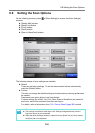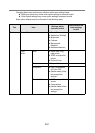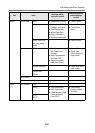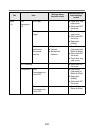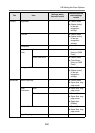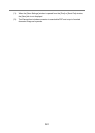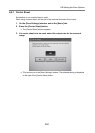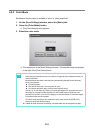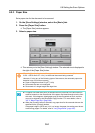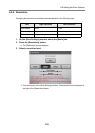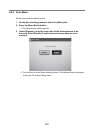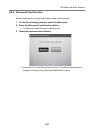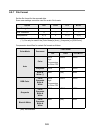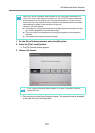363
6.9.2 Color Mode
Set whether the document is scanned in "color" or "black and white".
1. On the [Scan Settings] window, select the [Basic] tab.
2. Press the [Color Mode] button.
D The [Color Mode] window appears.
3. Select the color mode.
D This returns you to the [Scan Settings] window. The selected mode is displayed
to the right of the [Color Mode] button.
z Usually, the color mode should be set as [Auto].
If this setting is specified, there is no need to change the color mode each time you
scan a document.
Note that black and white mode may be automatically selected for the following
kinds of documents:
z Off-white papers
z Documents with only a minor amount of color
z Documents printed in gray or other close-to-black colors
Sections of 16 mm from top, bottom, left, and right edges of a document are out of
the range for automatic mode selection (for the smaller sizes of business card,
postcard, A6 and B6, 4 mm from the edges), so that the shades of document edges
or punched holes can be avoided.
To ensure such documents are scanned in color mode, press the [RGB Color]
button on the [Color Mode] window.
z A black & white document containing a shaded table can be recognized as gray.