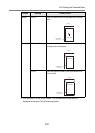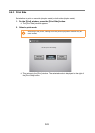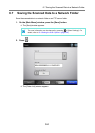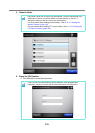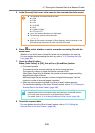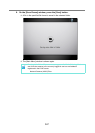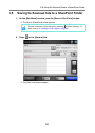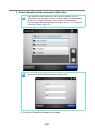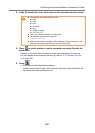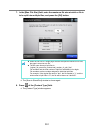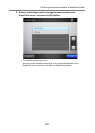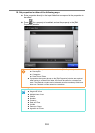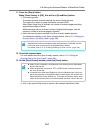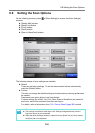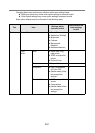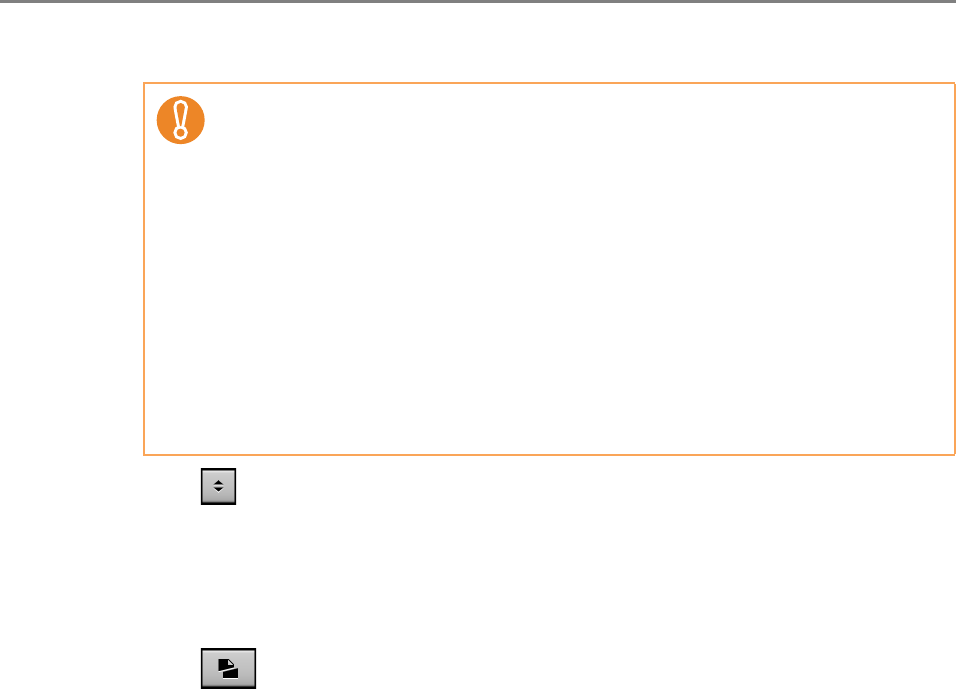
6.8 Saving the Scanned Data to a SharePoint Folder
350
4. In the [Save as] field, enter a file name for the scanned data to be saved.
5. Press to select whether or not to overwrite an existing file with the
same name.
Whether or not the file was successfully saved can be checked in the user log.
For more details about accessing the user log, refer to "6.12 Checking the User
Log" (page 402).
6. Press .
D The [Document Splitting] window appears.
Configure the settings to split a file of scanned data into multiple files when the
file size exceeds the maximum file limit.
z The following file names cannot be used:
z CON
z PRN
z AUX
z CLOCK$
z NUL
z COM0 to COM9
z LPT0 to LPT9
z \ and / are used as delimiters in a folder path.
z The following symbols cannot be used.
~ " # % & * : < > ? { | }
z When the file format is changed in [Scan Settings], the file name set on the
[File Names (Save)] window is reset in the [Save As] field.