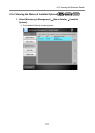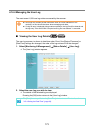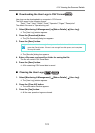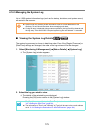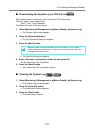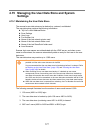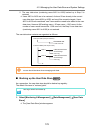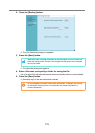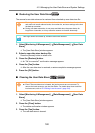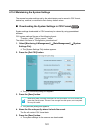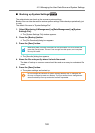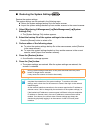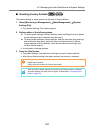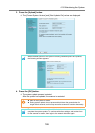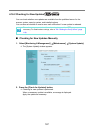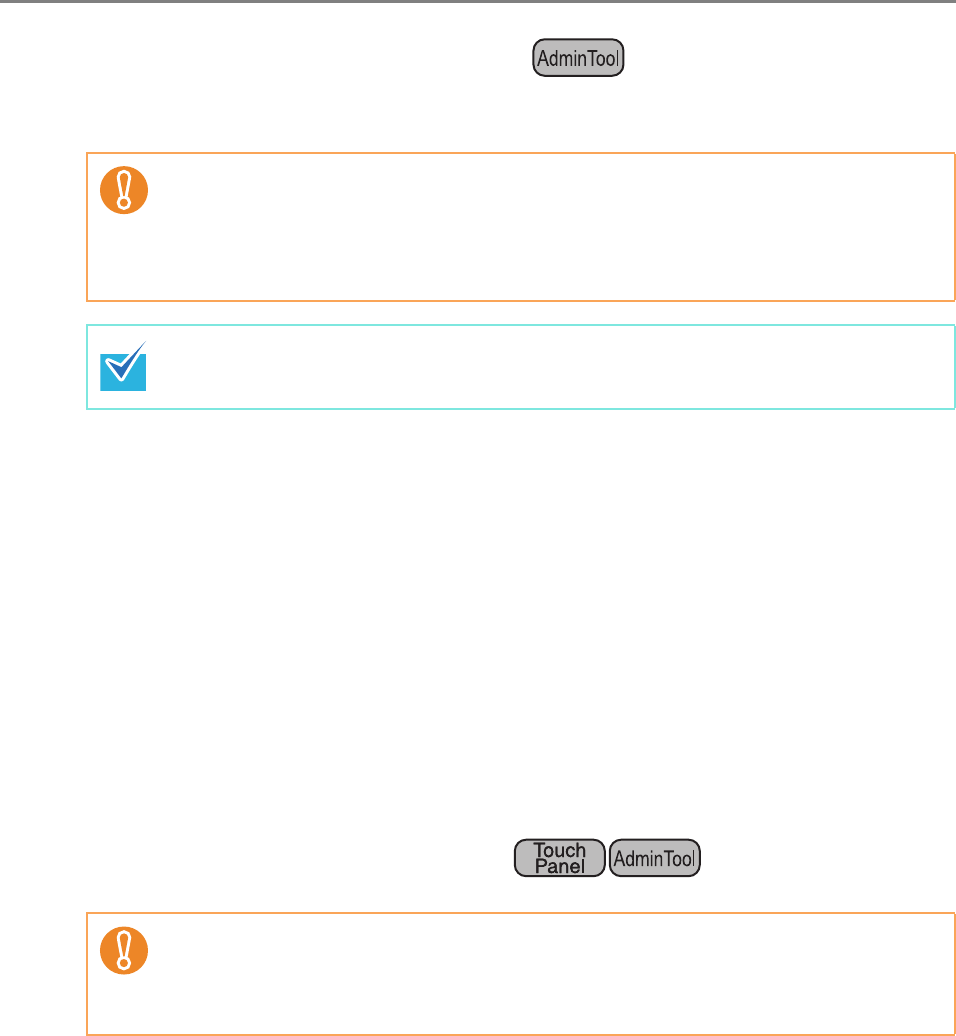
4.15 Managing the User Data Store and System Settings
180
■ Restoring the User Data Store
The scanner's user data store can be restored from a backed-up user data store file.
1. Select [Monitoring & Management] J [Data Management] J [User Data
Store].
D The [User Data Store] window appears.
2. Select a user data store backup file.
Press the [Browse] button to select a file.
3. Press the [Restore] button.
D An "OK to overwrite?" confirmation message appears.
4. Press the [Yes] button.
D After the user data store is restored, a restore completion message appears.
5. Press the [OK] button.
■ Clearing the User Data Store
1. Select [Monitoring & Management] J [Data Management] J [User Data
Store].
D The [User Data Store] window appears.
2. Press the [Clear] button.
D The delete confirmation window appears.
3. Press the [Yes] button.
D The user data store is cleared.
z Restoring user data overwrites all user information stored at the time of restoration,
and returns all e-mail address books, fax number list, and scan settings to the time
the backup was taken.
z During user data restoration, do not press and hold down the power button for
longer than 4 seconds, as it may cause the scanner to function abnormally.
User logs cannot be backed up, therefore cannot be restored.
z Clearing the user data store cannot be undone.
z Even if the user data store is cleared, the local accounts are not removed. To
remove the local accounts, use the User Editor. For details about how to edit the
local accounts, refer to "E.8 Editing Local Accounts" (page 516).