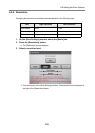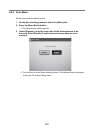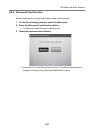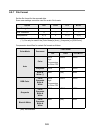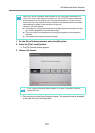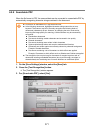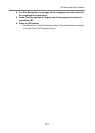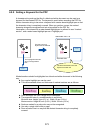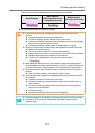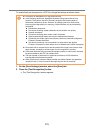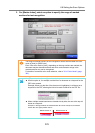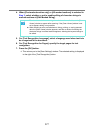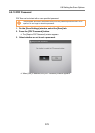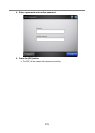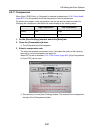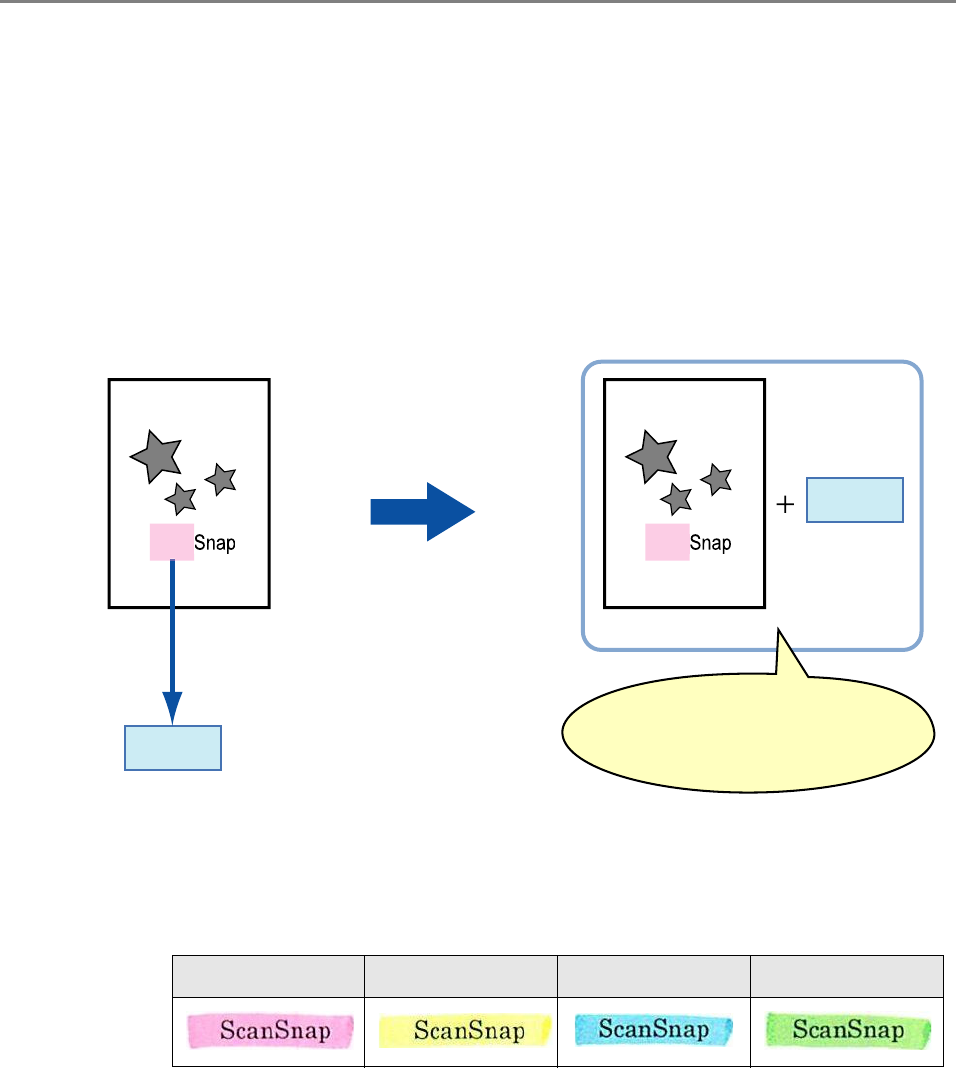
373
6.9.9 Setting a Keyword for the PDF
A character string such as the title of a black-and-white document can be used as a
keyword for the created PDF file. The keyword is useful when searching the PDF file.
Mark a character string to be set as a keyword with a water-based highlight pen so that
the character string is completely covered. When you perform a scan, the marked
character strings are recognized and set as keywords for the PDF file.
Hereinafter, a line drawn with a water-based highlight pen is referred to as a "marked
section", and a water-based highlight pen as a "highlight pen".
Marked sections should be highlighted on a black-and-white document in the following
way.
z Any regular highlight pen can be used.
z The recommended colors and thickness of marked sections are as follows:
z Draw a straight line over a single line of characters.
z The supported size of a marked section is as follows:
Minimum size: Height 3 mm (0.1 in.), Width 10 mm (0.4 in.)
Maximum size: Height 20 mm (0.8 in.), Width 150 mm (5.9 in.)
z Sections marked by a pale color may not be recognized.
z Use only a single color within a page.
z Draw a marker line in a way that the desired character string is completely
covered.
Pink Yellow Blue Green
Scan
Scan
S
can
S
can
The text is set as a
keyword for the PDF file
Searchable PDF File
Scanned data
The highlighted character
string is recognized as
text
Keyword
The file is searchable, since the
keyword has been set