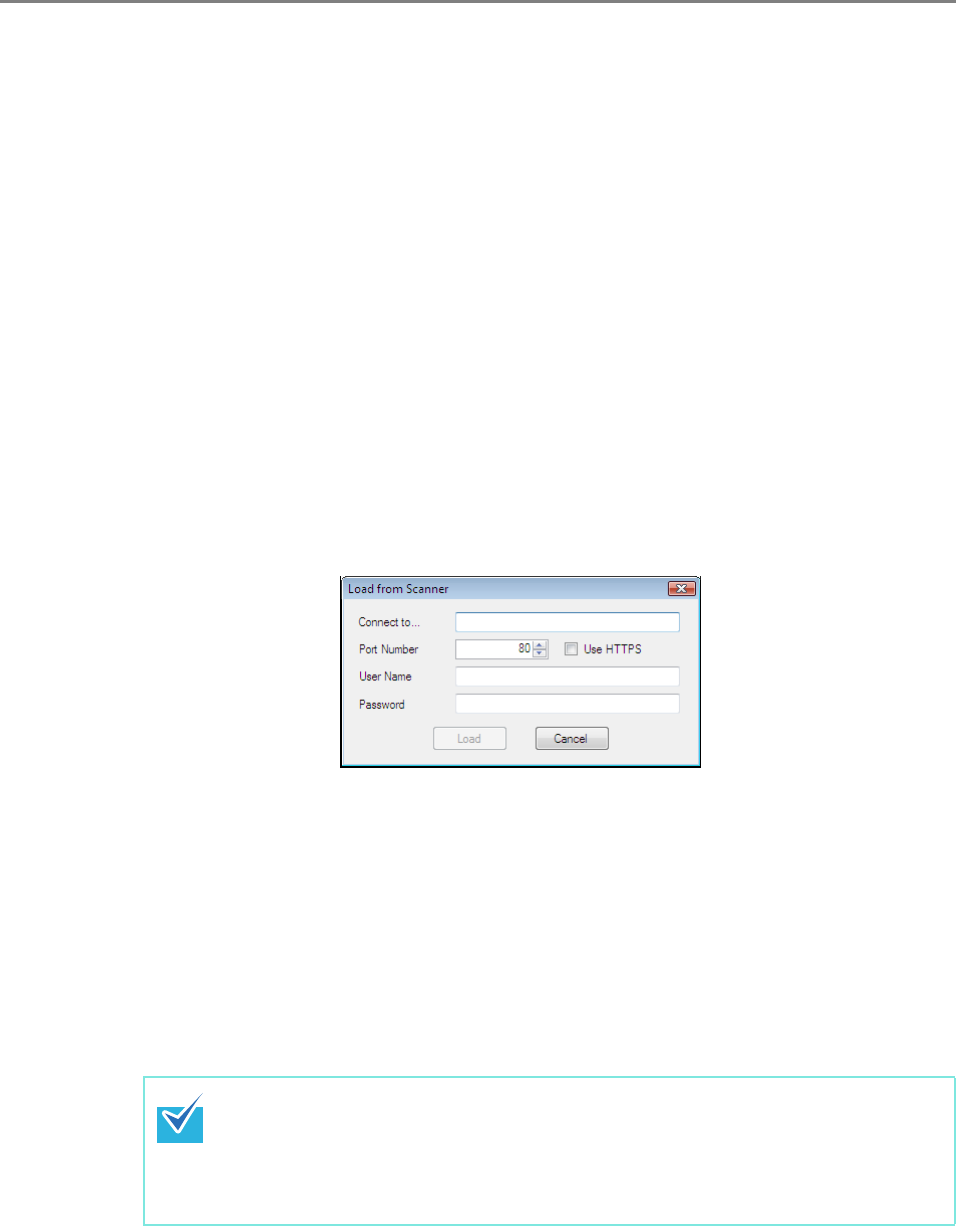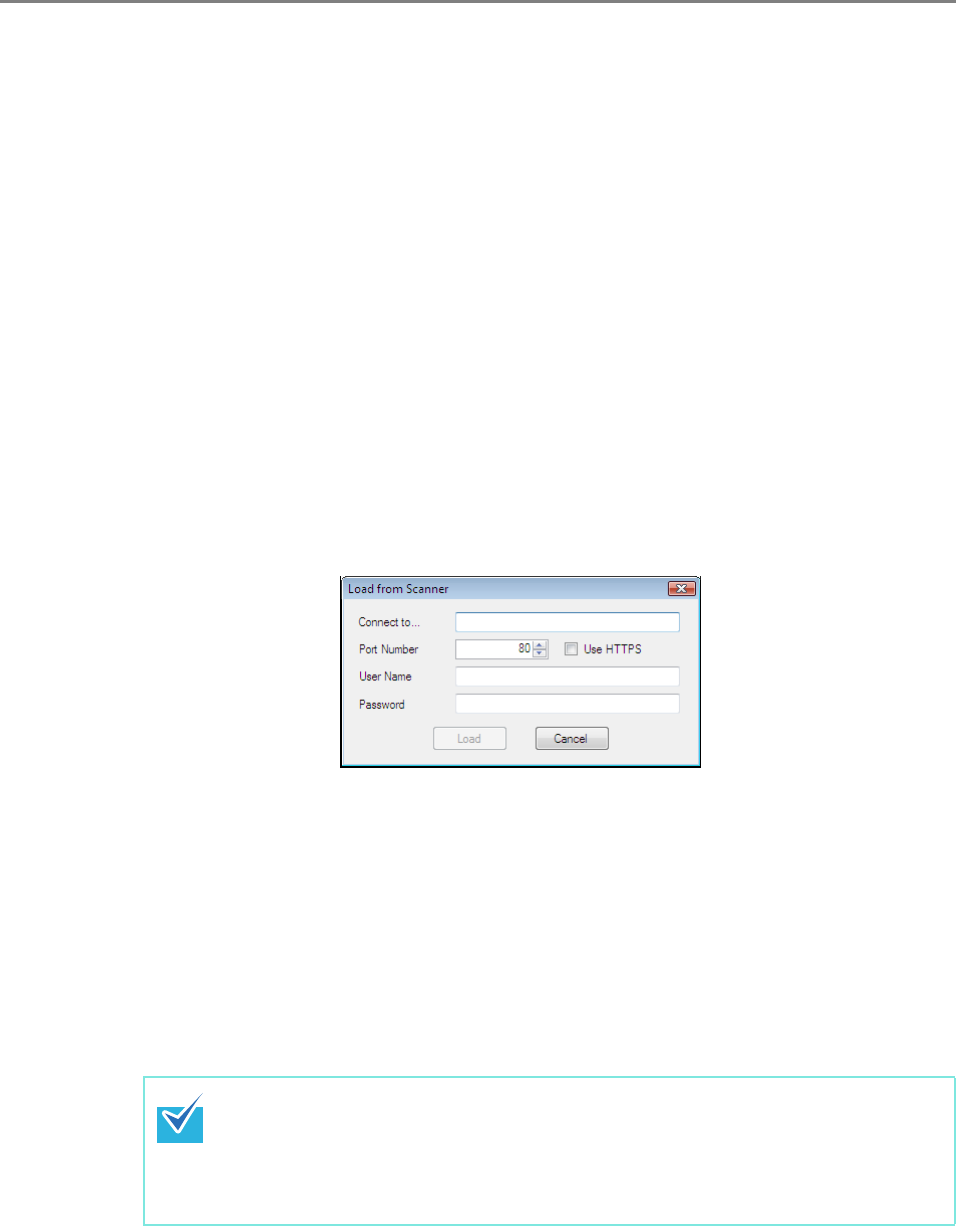
506
E.6 Viewing the Mail Address Book/Local Accounts
Load and view mail address books or local accounts.
■ Loading from a Scanner
Load mail address books or local accounts from a scanner in the following ways.
1. Select [Address Book] tab to load mail address books.
Select [Local Account] tab to load local accounts.
2. Perform either of the following.
z Select the [File] menu, and then select [Load from Scanner].
z Press the [Load from Scanner] button on the toolbar.
D The [Load from Scanner] dialog box appears.
3. Enter the information to connect to the scanner.
z Enter the scanner IP address, host name, or FQDN for [Connect to].
z To enter an IP address, use the "xxx.xxx.xxx.xxx" format, where xxx is a value
from 0 to 255.
z For a host name or FQDN, up to 255 characters can be entered.
z For [Port Number], enter the number of the port to be used for communication with
the scanner, within the range of 1 to 65535. The default value is "80".
Select the [Use HTTPS] check box to use HTTPS for communication from the
scanner.
z For [User Name], enter the name of the user to login to the scanner.
z For [Password], enter the password for the user to login to the scanner.
4. Select the [Open] button.
D Mail address books or local accounts appear.
Connect as a user that can login to the scanner.
z To edit a mail address book, login as a regular user.
z To edit local accounts, login as an administrator (admin) or an administrator
of a local account created with User Editor. For a new local account, login as
an administrator (admin).