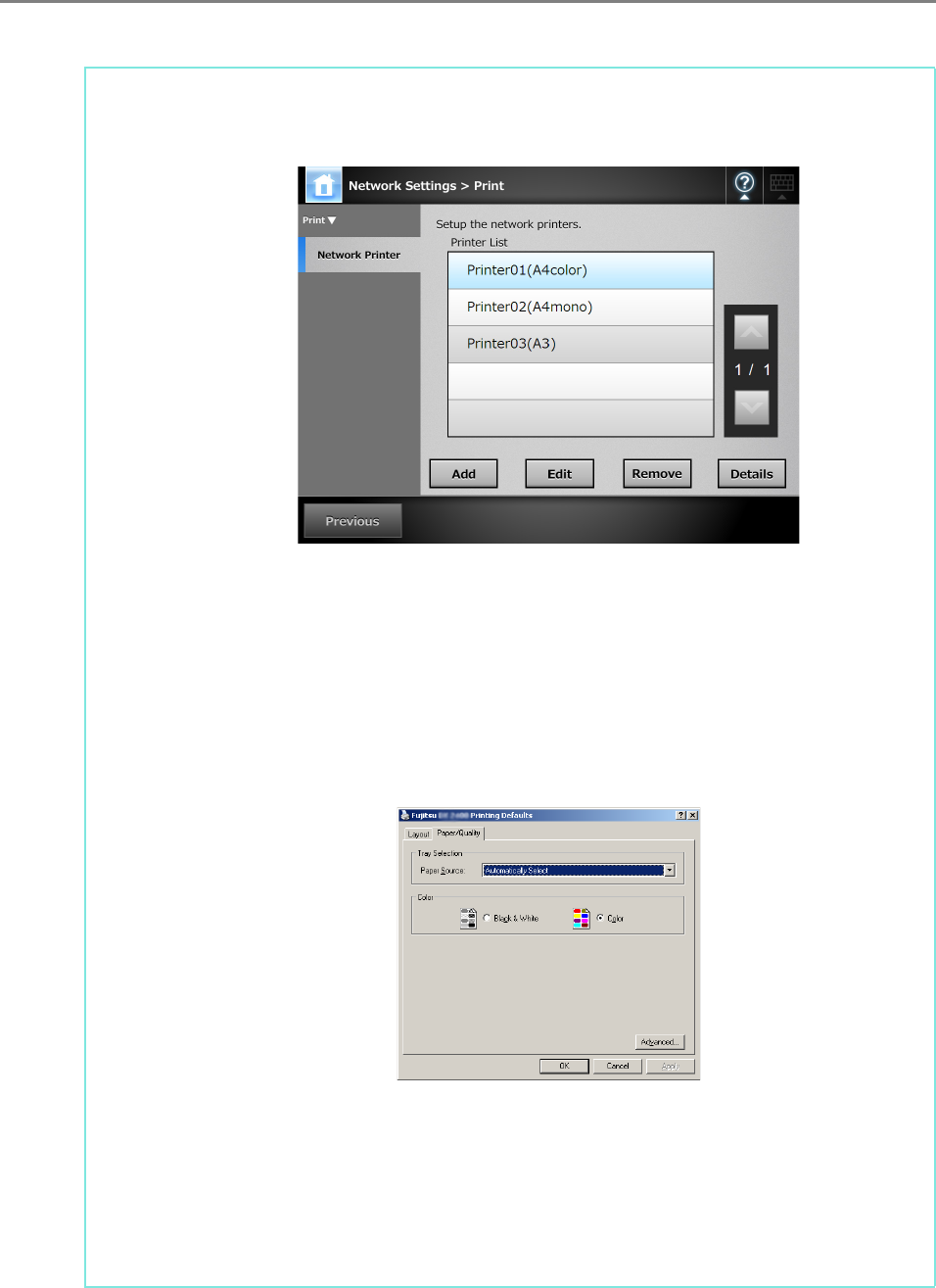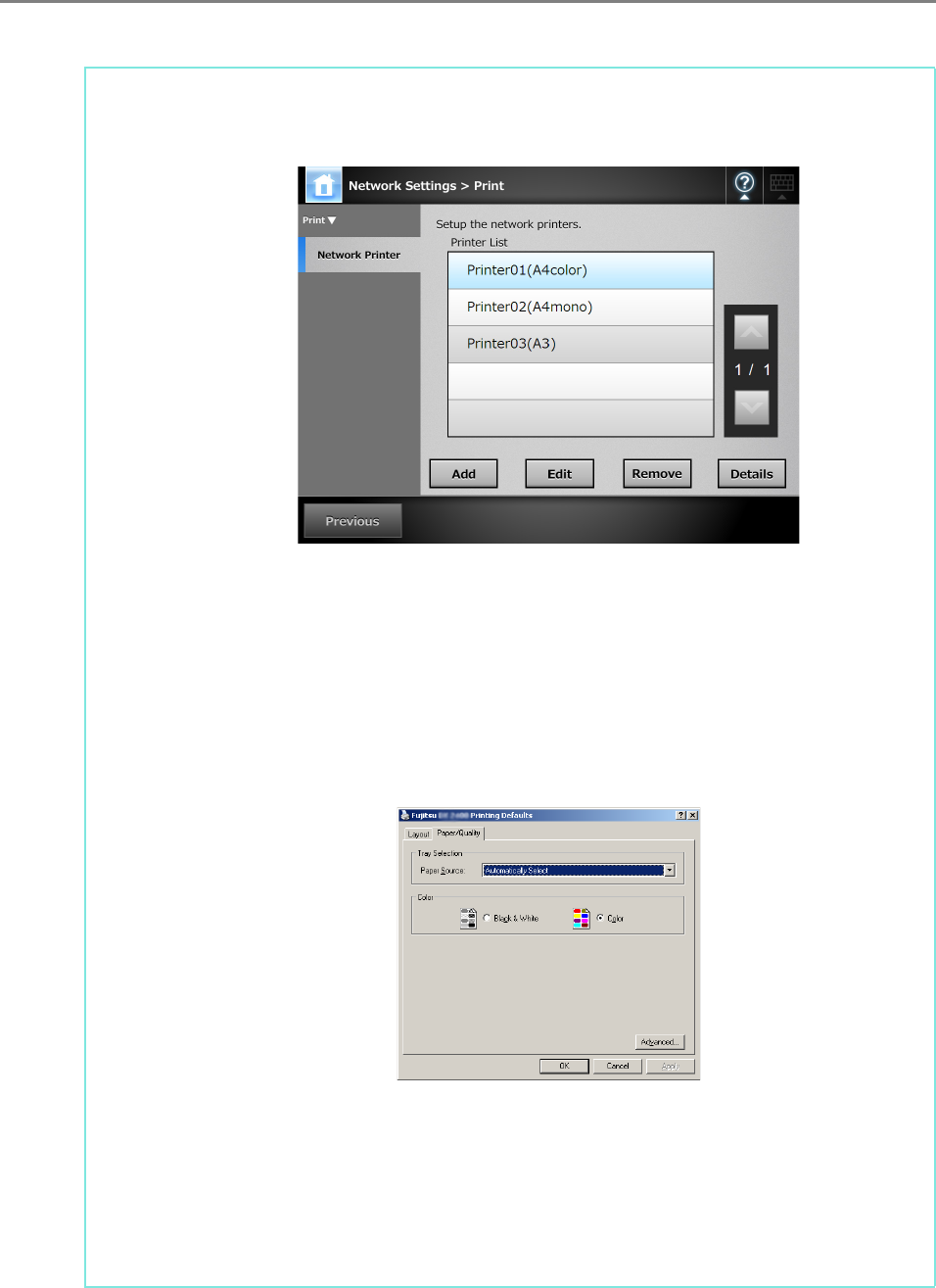
163
Since the shared name is displayed on the windows of the scanner, it is
recommended to name the printer with an alias that indicates the contents of
the properties settings as follows.
D Follow the prompts on the window. The "Completing the Add Printer
Wizard" message indicates that the printer addition has completed. Press
the [Finish] button.
D The printer is added on the [Printers and Faxes] window.
7. Right-click the added printer and select [Properties].
D Printer properties appear.
8. Press the [Printing Defaults] button on the [Advanced] tab.
D The printing defaults window is displayed.
9. Select [Color] on the [Paper/Quality] tab, and press the [OK] button.
D Printing is set to [Color].
After this, if the printer set for color printing on the print server is added to the
scanner printer list, the user can specify to use this printer already set for color
printing.
For details about adding the printer to the scanner printer list, refer to "Registering a
Network Printer (Network Tree)" (page 164) or "Registering a Network Printer
(Network Path)" (page 167).