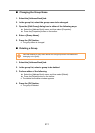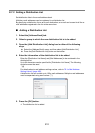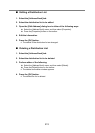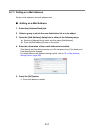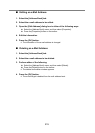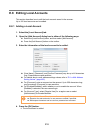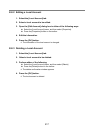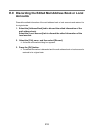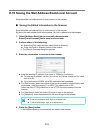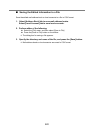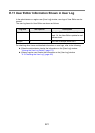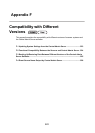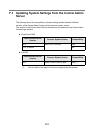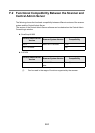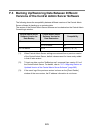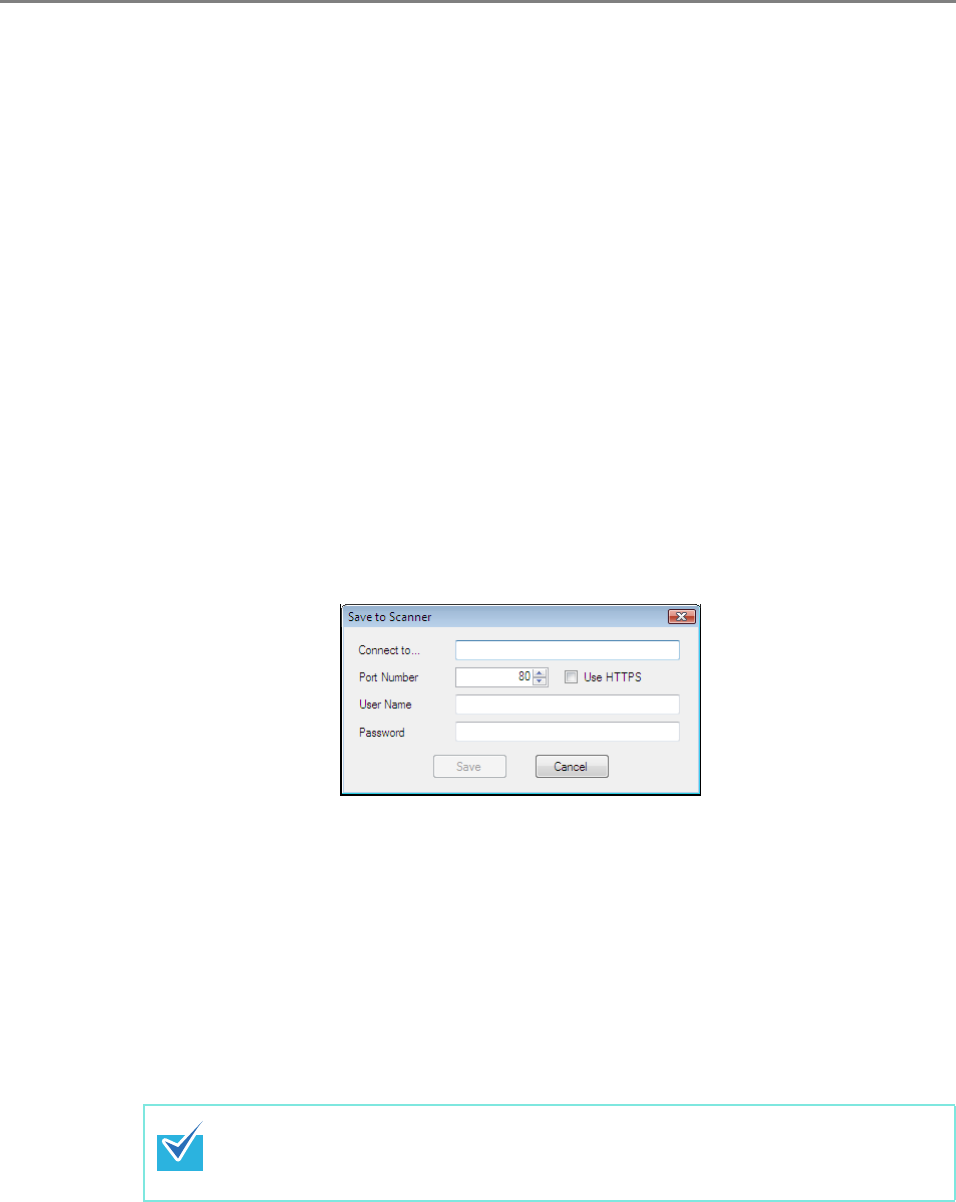
519
E.10 Saving the Mail Address Book/Local Account
Save the edited mail address book or local account to the scanner.
■ Saving the Edited Information to the Scanner
Save the edited mail address book or local account to the scanner.
By saving the mail address book to the scanner, My List is updated with the changes.
1. Select [Address Book] tab to save mail address books.
Select [Local Account] tab to save local accounts.
2. Perform either of the following.
z Select the [File] menu, and then select [Save to Scanner].
z Press the [Save to Scanner] button on the toolbar.
D The [Save to Scanner] dialog box appears.
3. Enter the information to connect to the scanner.
z Enter the scanner IP address, host name, or FQDN for [Connect to].
z To enter an IP address, use the "xxx.xxx.xxx.xxx" format, where xxx is a value
from 0 to 255.
z For a host name or FQDN, up to 255 characters can be entered.
z For [Port Number], enter the number of the port to be used for communication with
the scanner, within the range of 1 to 65535. The default value is "80".
Select the [Use HTTPS] check box to use HTTPS for communication from the
scanner.
z For [User Name], enter the name of the user to login to the scanner.
z For [Password], enter the password for the user to login to the scanner.
4. Press the [Save] button.
D Mail address books or local accounts are saved in the scanner.
Connect as a user that can login to the scanner.
z To edit a mail address book, login as a regular user.
z To edit local accounts, login as an administrator.