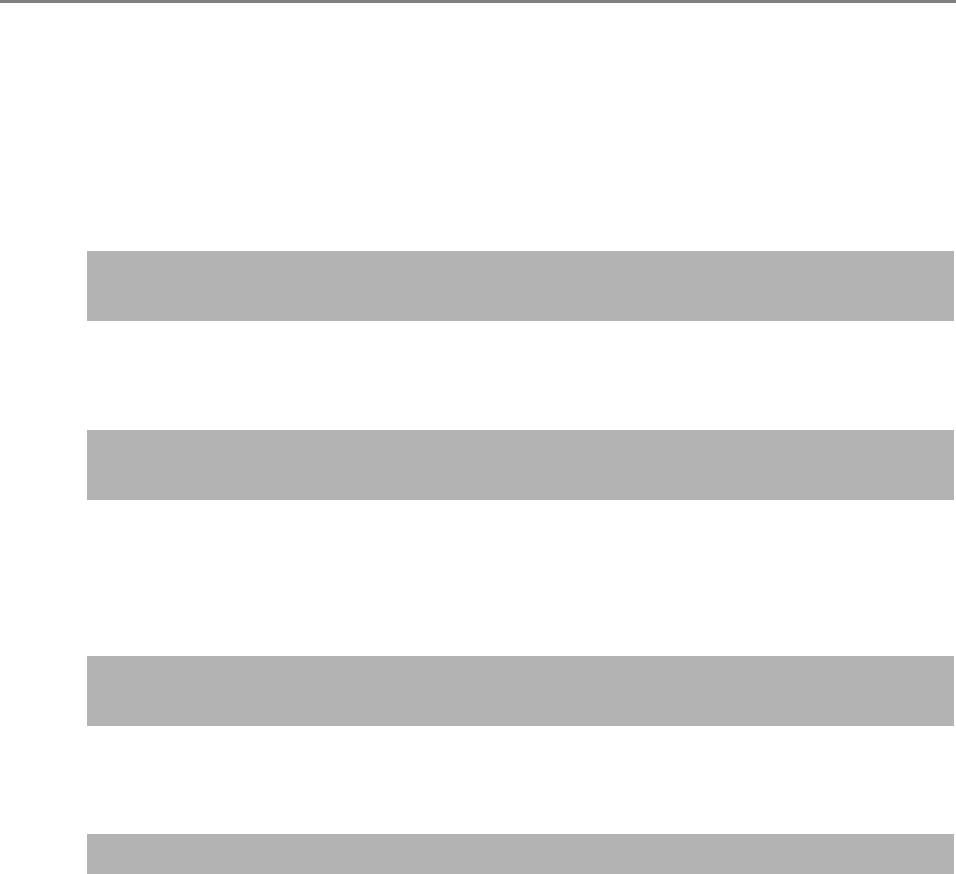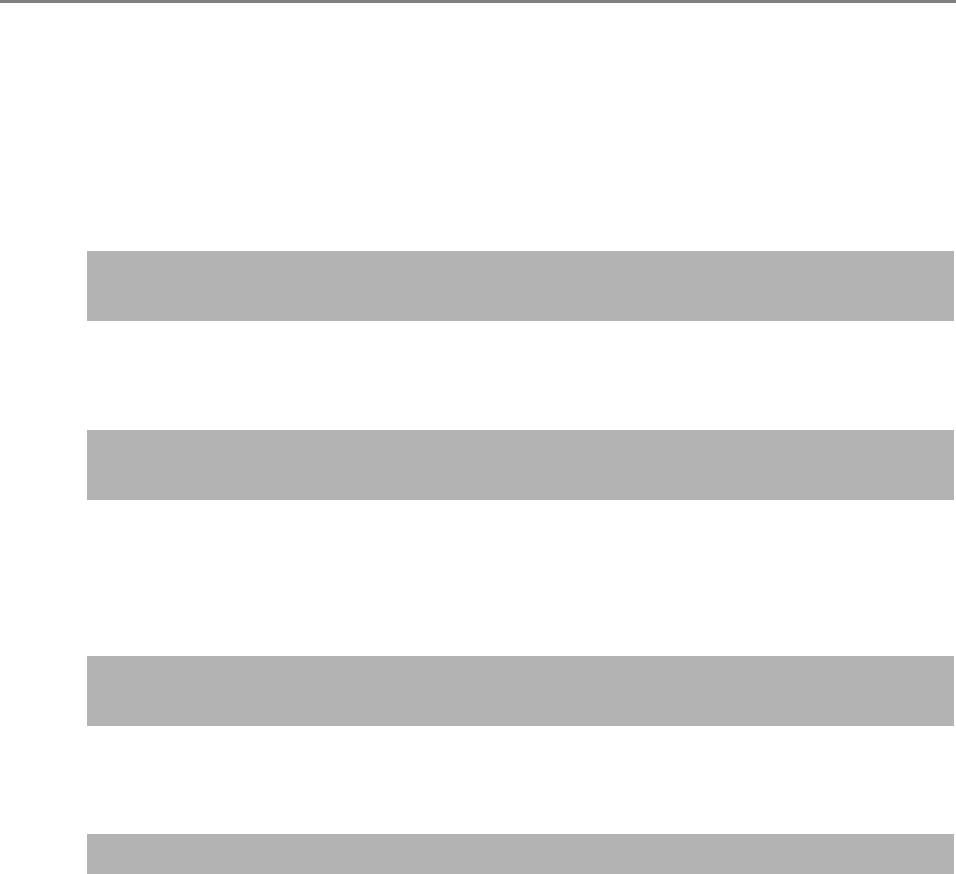
8.2 Network Connection Troubleshooting
456
8.2.3 Failure to Access the Scanner using a Web Browser, Admin Tool,
or Central Admin Server
If access is not possible when attempting to connect to the scanner using a Web browser
or the Admin Tool, or when attempting to connect to the Central Admin Server from the
Central Admin Console, try the following steps:
■ Action
Check if a network connection is possible by trying the same solution for "Failure to Connect to a
Server Using Its IP Address" (page 451).
■ Action
Check the connectivity of the specified IP address.
If it is possible to connect the scanner using the Admin Tool with a specified IP address, specify
the scanner's IP address in the DNS or WINS server.
Check the DNS or WINS server settings using the Admin Tool or Web browser.
■ Action
If there is a firewall between the computer installed with the Admin Tool or Web browser and the
scanner, check that its settings are not preventing access.
■ Action
Set the scanner URL as a trusted site for Internet Explorer.
1. In Internet Explorer, set the following settings in the [Tools] menu, [Internet Options].
2. On the [Security] tab, select [Trusted sites] and press the [Sites] button.
3. Enter the URL of the scanner in the [Add this website to the zone] field, and press the [Add] button.
Same as in "Failure to Connect to a Server Using Its IP Address" (page
451).
The DNS server or WINS server is not functioning normally, or the
scanner name has not been registered in the DNS or WINS server.
A misconfigured firewall between the computer installed with the Admin
Tool or Web browser and the scanner is denying access.
The URL of the target scanner is not registered as a trusted site.