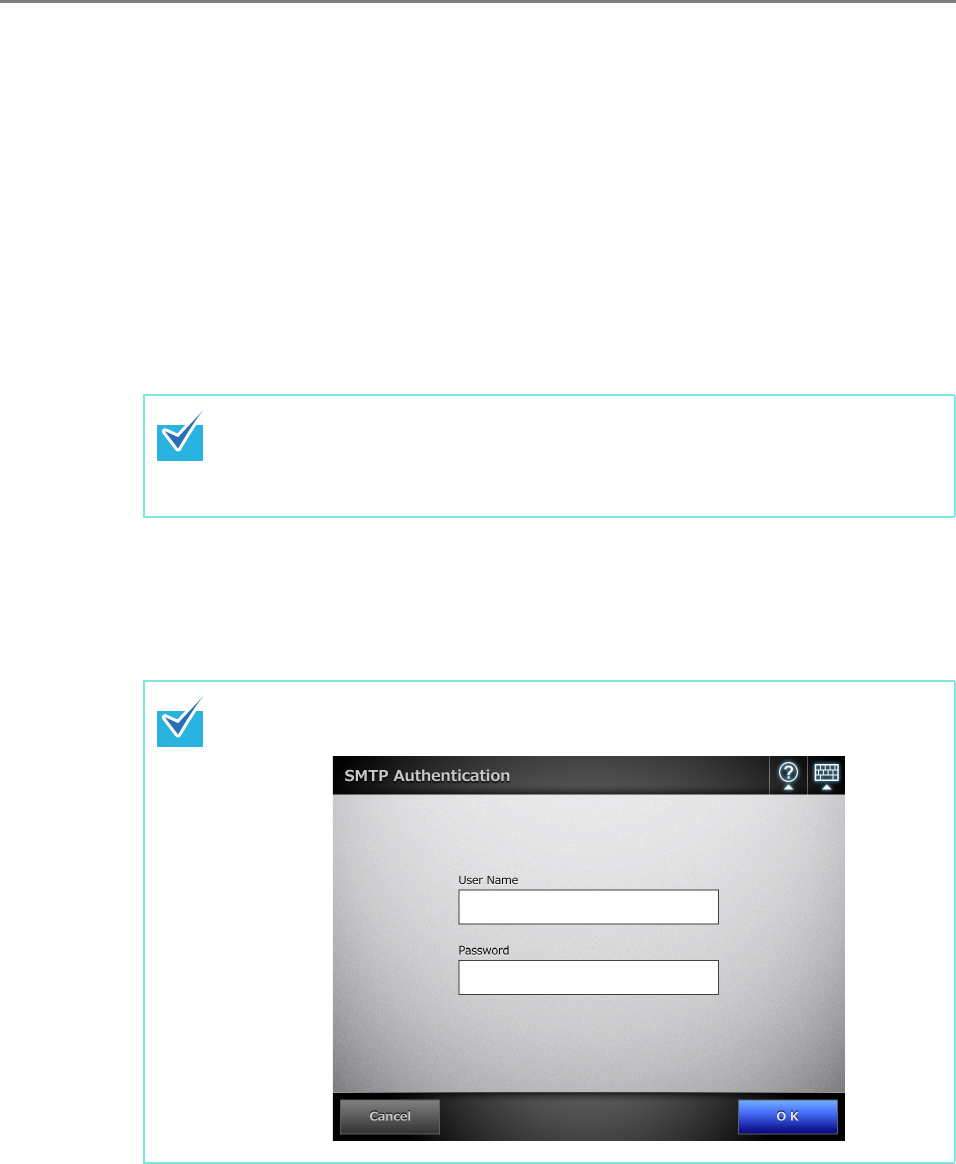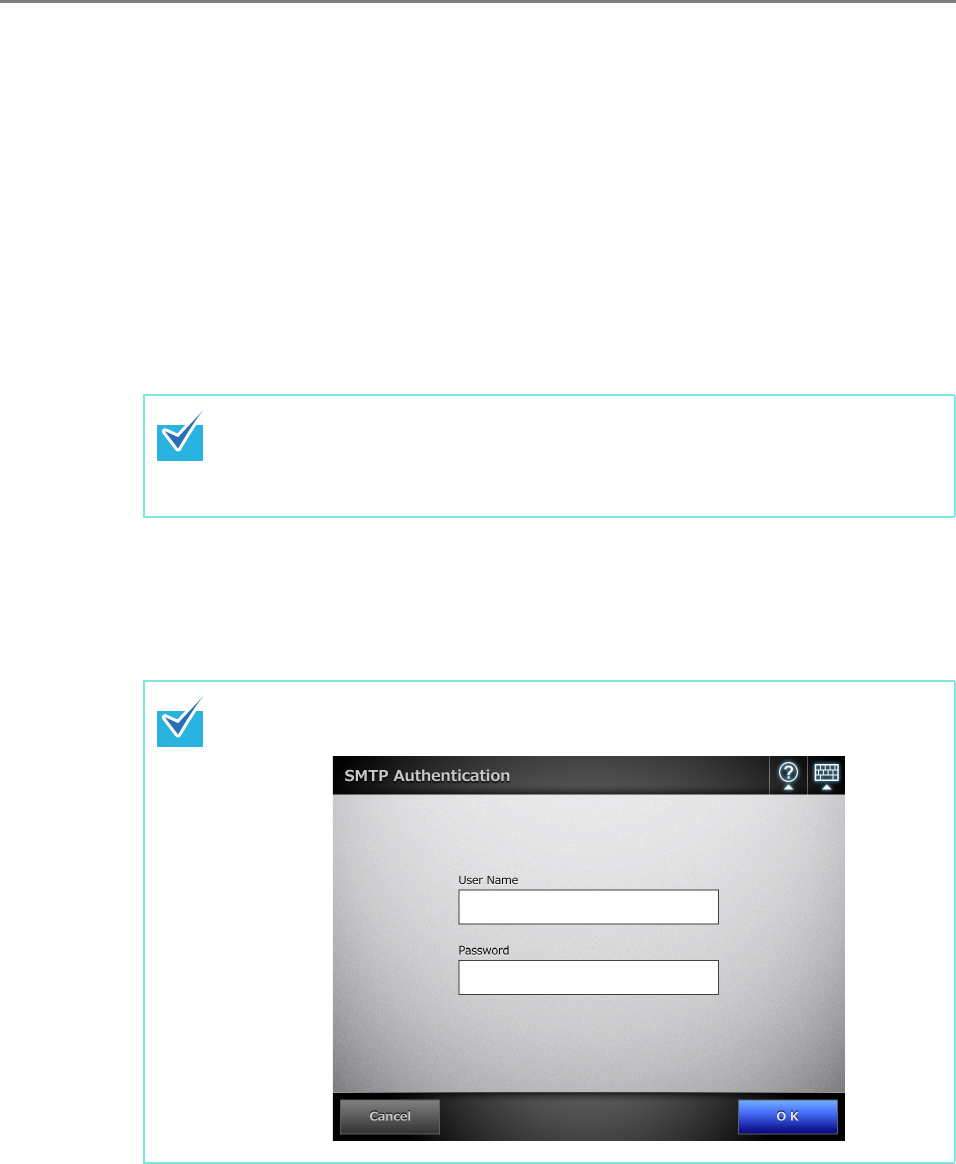
311
9. Press the [Scan] button.
When [Scan Viewer] is [Off], this will be a [Scan&Send] button.
D The scanning starts.
The scanning status and scan settings are shown during the scan. The maximum
number of pages that can be scanned is 999.
When [Blank Page Skip] is enabled, the number of scanned pages excluding
skipped blank pages is shown.
Additional pages can be scanned in place of skipped blank pages, until the
maximum number of scanned pages is reached.
D When the scanning has completed, the [Scan Viewer] window appears.
For details about editing on the [Scan Viewer] window, refer to "6.11 Editing the
Scanned Data in the Scan Viewer" (page 398).
10. Check the scanned data.
For more details about the [Scan Viewer] window, refer to "6.11 Editing the
Scanned Data in the Scan Viewer" (page 398).
11. On the [Scan Viewer] window, press the [Send] button.
D The scanned data in the specified file format is sent as an e-mail attachment.
If [Split Mails] is set to [On], split e-mails will be sent.
If the number of e-mail recipients exceeds the specified maximum number, a
warning message appears.
If the [Scan&Send] button is selected (when [Scan Viewer] is [Off]), the
scanned data is attached to an e-mail and sent immediately after the scanning
is completed, and the LCD touch panel screen returns to the [Main Menu].
For details, refer to "6.10 Enabling/Disabling the Scan Viewer" (page 395).
If the [SMTP Authentication] window appears, enter authentication information
needed to access the SMTP server, and press the [OK] button.