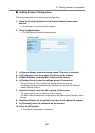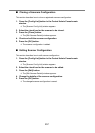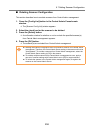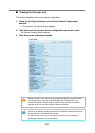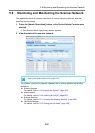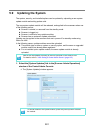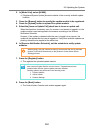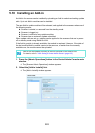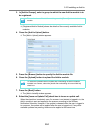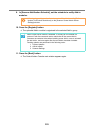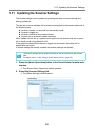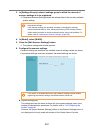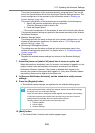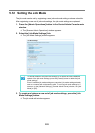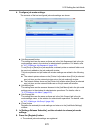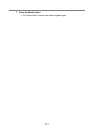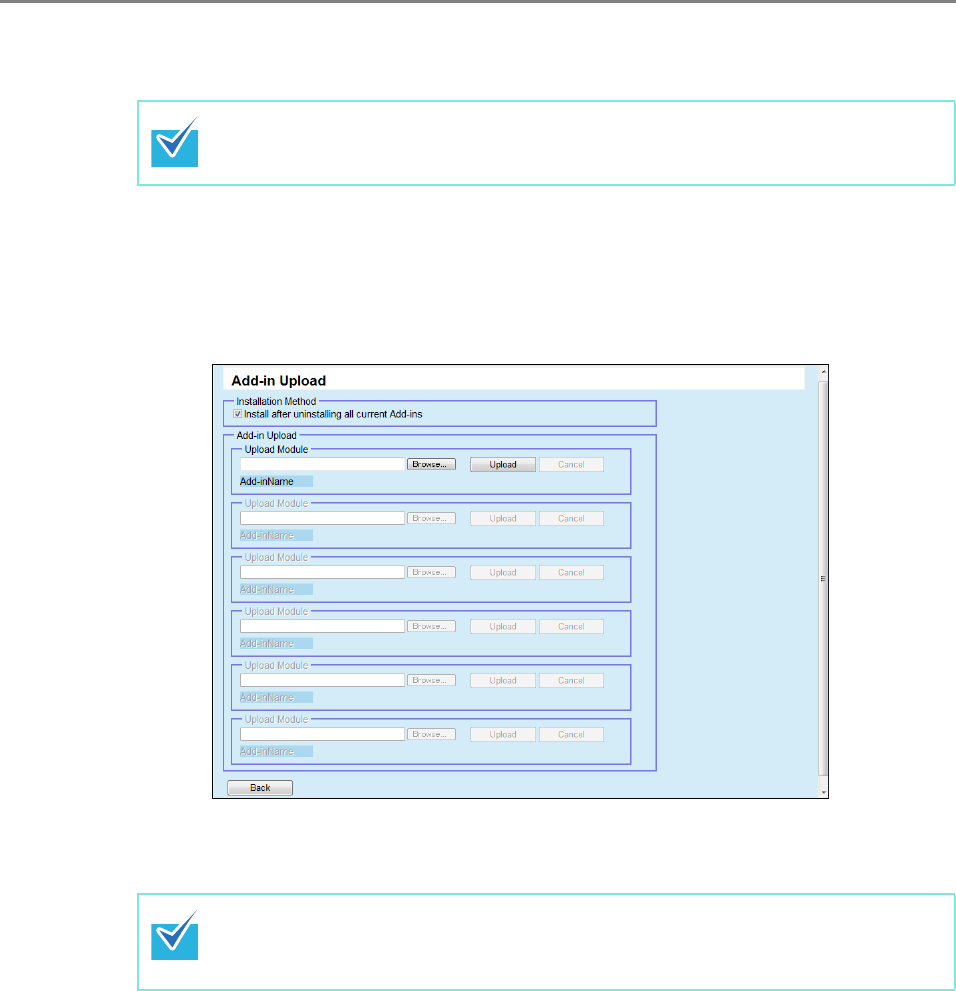
5.10 Installing an Add-in
264
3. In [Add-in Groups], select a group to which the new Add-in module is to
be registered.
D [Registered Add-in Module] shows the details of the currently available Add-in
modules.
4. Press the [Add-in Upload] button.
D The [Add-in Upload] window appears.
5. Press the [Browse] button to specify the Add-in module file.
6. Press the [Upload] button to upload the Add-in module.
7. Press the [Back] button.
D The [Add-in Installs] window appears.
8. Select the [Issue an Update Call] check box to issue an update call.
When the check box is selected, even if a scanner is not started or logged in to, the
Add-in module is sent and applied to the scanner according to the Scanner
Notification Schedule. However, if the update is released while the user is logged in
to a scanner, the update will be applied after the user is logged out. If any other
available updates are pending, those are also applied at the same time.
To cancel release of the Add-in module, press the [Cancel] button to delete the
module.
To install the uploaded Add-in module after uninstalling all Add-in modules
installed in a scanner, select the [Install after uninstalling all current Add-ins]
check box.