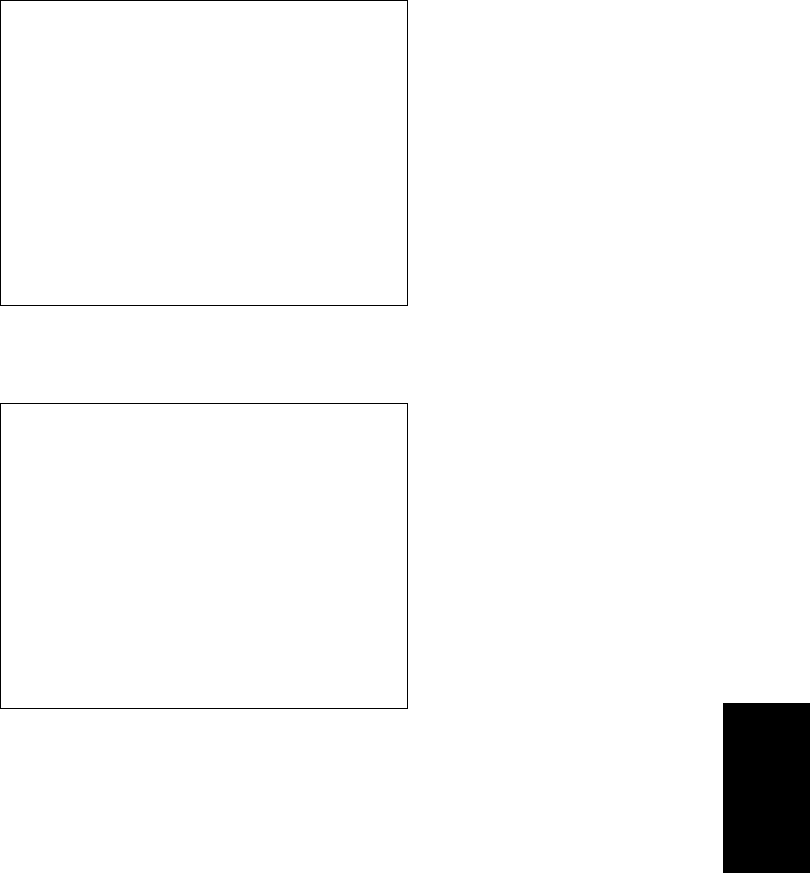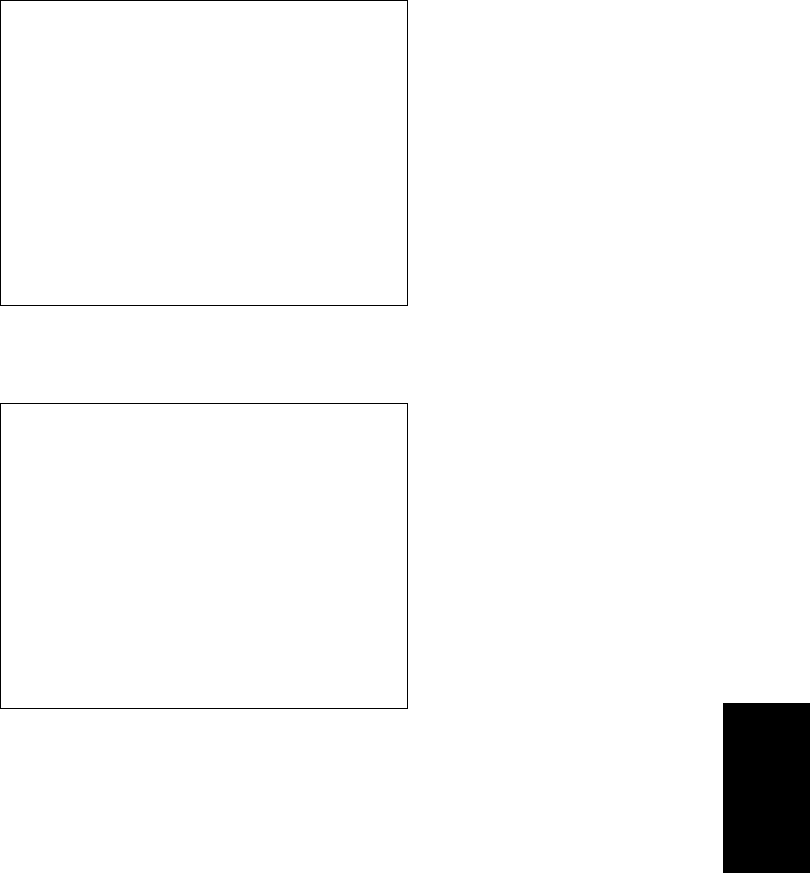
February 2002 © TOSHIBA TEC 5 - 35 FC-210/310 UPDATING THE FIRMWARE
“Update Completed!!” is displayed on the control panel when the downloading is completed.
Turn OFF the power of the copier and disconnect the downloading jig.
Note: Check the following in case that the downloading was not performed successfully.
• Check if the ROM is attached properly.
• Check if the ROM data were written correctly.
• Check if the downloading jig is connected properly.
• Check if the HDD is connected properly. (for UI data downloading)
When the UI data and the applications are updated at the same time, perform the downloading
successively.
When UI data downloading is performed, the UI data in the HDD are updated but the display UI at power
ON in the FROM is not changed. To make the result of updating effective for the display UI at power
ON, it is necessary to copy the updated data into the FROM by selecting a language in the setting
mode (08-220).
“Update Failed.” is displayed on the control panel when the downloading was not completed success-
fully. Turn OFF the power, check the downloading jig and copier and attempt the downloading again.
Download Board Firmware Update Mode
Download Board -> FROM Update Start.
Check Devices - Completed
Update FROM - Failed
Data Check -
Update Failed.
Download Board Firmware Update Mode
Download Board -> FROM Update Start.
Check Devices - Completed
Update FROM - Completed
Data Check - Completed
Update Completed!!