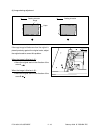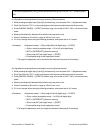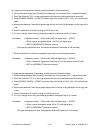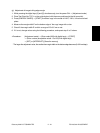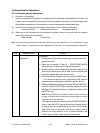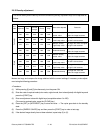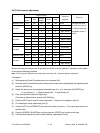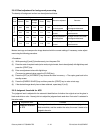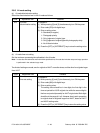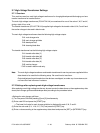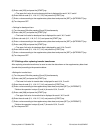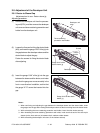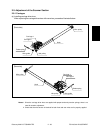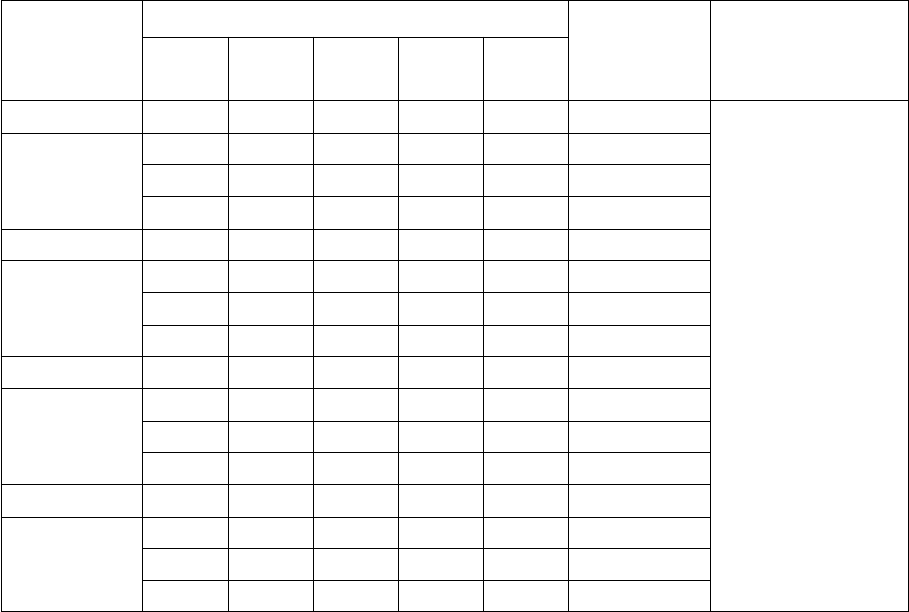
FC-210/310 ADJUSTMENT 2 - 26 February 2002 © TOSHIBA TEC
Original mode
Text/
Tex t
Printed
Photo Map
Item to be
Remarks
photo image
adjusted
Adjustment code 779 780 781 782 783 Yellow
00000Low density
Sub-code 11111Medium density
22222High density
Adjustment code 784 785 786 787 788 Magenta
00000Low density
Sub-code 11111Medium density
22222High density
Adjustment code 789 790 791 792 793 Cyan
00000Low density
Sub-code 11111Medium density
22222High density
Adjustment code 794 795 796 797 798 Black
00000Low density
Sub-code 11111Medium density
22222High density
The larger the value,
the darker the color to
be adjusted becomes.
Acceptable values: 0
to 255.
2.6.3 Color balance adjustment
Make a test copy and compare the image obtained with the current settings; if necessary, make adjust-
ment using the following procedure.
Note: Be sure that this adjustment be made after performing “2.6.1 Automatic gamma adjustment”.
<Procedure>
(1) While pressing [0] and [5] simultaneously, turn the power ON.
(2) Enter the code of required mode (color mode, original mode, item to be adjusted) with digital keys and
press the [START] key.
(3) Select the density area to be adjusted with digital keys (0, 1 or 2), and press the [START] key.
0 : Low density (L) 1 : Medium density (M) 2 : High density (H)
(4) Enter an adjustment value with digital keys.
(To correct an entered value, press the [CLEAR] key.)
(5) Press the [SET] key to have the value memorized. ৎ Returns to the display in step (3).
(6) For resetting the value, repeat step (3) to (5).
(7) Press the [SET] or [INTERRUPT] key to store the value in memory. ৎ The copier goes back to the
standby state.
(8) Press the [ENERGY SAVER] key and then press the [START] key to make a test copy.
(9) If the desired image density has not been attained, repeat step (2) to (8).