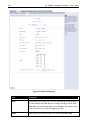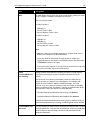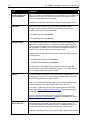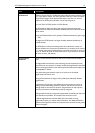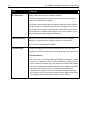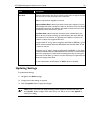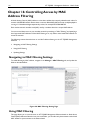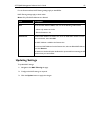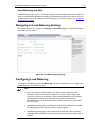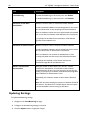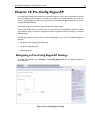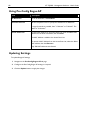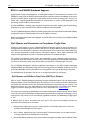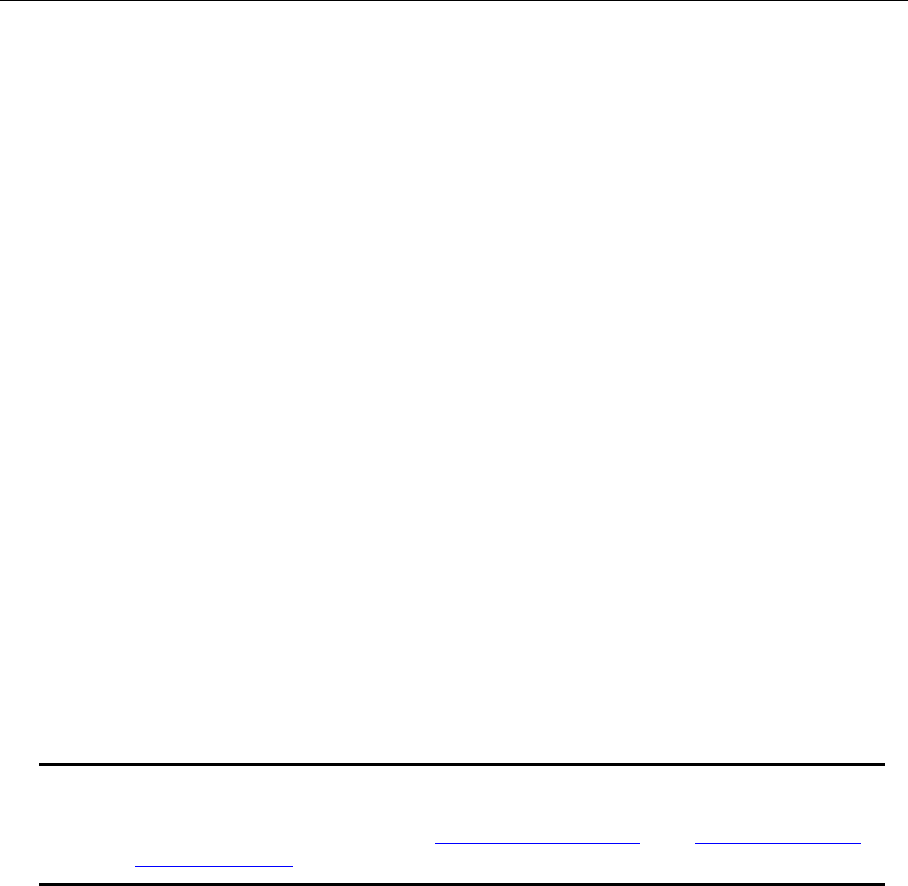
116 AT-TQ2403 - Management Software - User's Guide
Chapter 17: Load Balancing
The AT-TQ2403 Management Software allows you to balance the distribution of wireless client
connections across multiple access points. Using load balancing, you can prevent scenarios where a
single access point in your network shows performance degradation because it is handling a
disproportionate share of the wireless traffic.
The following sections describe how to configure Load Balancing on your wireless network:
Understanding Load Balancing
Identifying the Imbalance: Overworked or Under-utilized Access Points
Specifying Limits for Utilization and Client Associations
Load Balancing and QoS
Navigating to Load Balancing Settings
Configuring Load Balancing
Updating Settings
Understanding Load Balancing
Like most configuration settings on the AT-TQ2403 Management Software, load balancing settings are
shared among clustered access points.
Note: In some cases you might want to set limits for only one access point that is
consist
ently over-utilized. You can apply unique settings to a particular access point if it is
operating in stand-alone mode. (See “Understanding Clustering
” and “Navigating to Access
Points Management”.)
Identifying the Imbalance: Overworked or Under-utilized Access
Points
A typical scenario is that a comparison of Client Association data and Transmit/Receive data for multiple
access points allows you to identify an access point that is consistently handling a disproportionately
large percentage of wireless traffic. This can happen when location placement or other factors causes
one access point to transmit the strongest signal to a majority of clients on a network. By default, that
access point will receive most of client requests while the other access points stay idle much of the time.
Imbalances in distribution of wireless traffic across access points will be evident in Client Association
statistics and Transmit/Receive statistics, which will show higher "Utilization" rates on overworked APs
and conversely, higher "Idle" times on under-utilized APs. An AP that is handling more than its fair share
of traffic might also show slower data rates or lower transmit/receive rates due to the overload.
Specifying Limits for Utilization and Client Associations
You can correct for imbalances in network AP utilization by enabling load balancing and setting limits on
utilization rates and number of client associations allowed per access point.