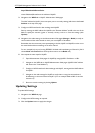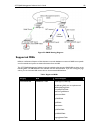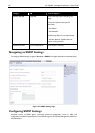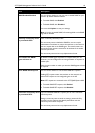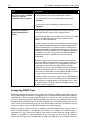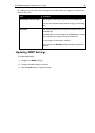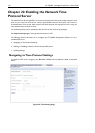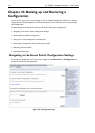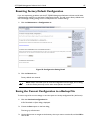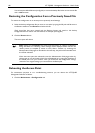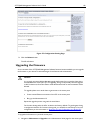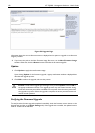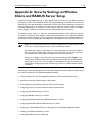AT-TQ2403 Management Software User's Guide 145
Enabling or Disabling a Network Time Protocol (NTP)
Server
To configure your access point to use a network time protocol (NTP) server, first enable the use of NTP,
and then select the NTP server you want to use. (To shut down NTP service on the network, disable
NTP on the access point.)
Field Description
Network Time Protocol
(NTP)
NTP provides a way for the access point to obtain and maintain its
time from a server on the network. Using an NTP server gives your
AP the ability to provide the correct time of day in log messages and
session information.
For more information on NTP, see http://www.ntp.org.
Choose to either enable or disable use of a network time protocol
(NTP) server:
To enable the NTP server, click Enabled.
To disable the NTP server, click Disabled.
NTP Server If NTP is enabled, select the NTP server you want to use.
You can specify the NTP server by host name or IP address,
although using the IP address is not recommended as these can
change more readily.
Synchronize Automatically If enabled, the device will synchronize time with NTP server
automatically.
Interval to Synchronize If Synchronize Automatically is enabled, the device will synchronize
time with the NTP server at each specified interval.
The interval is set in minutes.
Time zone Specify the time zone where the device locates. The time zone
determines the local time when the device is synchronizing time
with the NTP server.
Update Time After Now
is clicked, your setting will be submitted and the device
will synchronize time with the NTP server immediately.
Updating Settings
To update time settings:
1. Navigate to the Time tab page.
2. Configure the time settings as required.
3. Click the Update button to apply the changes.