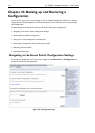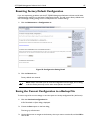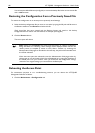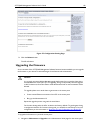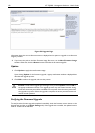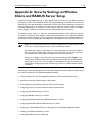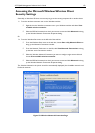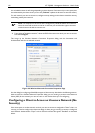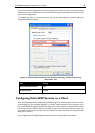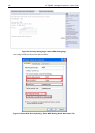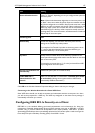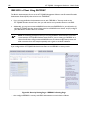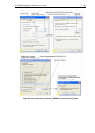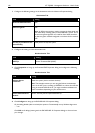154 AT-TQ2403 - Management Software - User's Guide
List of available networks will change depending on client location. Each network (or access point) that
that is detected by the client shows up in this list. ("Refresh" updates the list with current information.)
For each network you want to connect to, configure security settings on the client to match the security
mode being used by that network.
Note: The exception to this is if the AP is configured to pr
ohibit broadcast of its network
name, the name will not show on this list. In that case you would need to type in the exact
network name to be able to connect to it.
3. From the list of "Available networks", select the SSID of the network to which you want to connect
and click Configure.
This brings up the Wireless Network Connection Properties dialog with the Association and
Authentication tabs for the selected network.
Figure 60: Wireless Network Connection Properties Page
Use this dialog for configuring all the different types of client security described in the following sections.
Make sure that the Wireless Network Properties dialog you are working in pertains to the Network
Name (SSID) for the network you want to reach on the wireless client you are configuring.
Configuring a Client to Access an Unsecure Network (No
Security)
If the access point or wireless network to which you want to connect is configured as "None", that is, no
security, you need to configure the client accordingly. A client using no security to connect is configured
with Network Authentication "Open" to that network and Data Encryption "Disabled" as described
below.