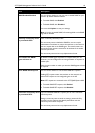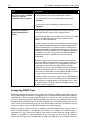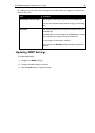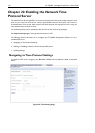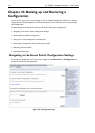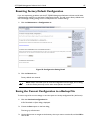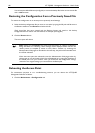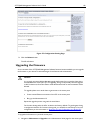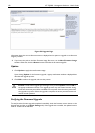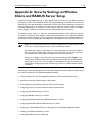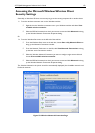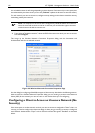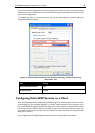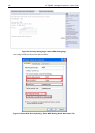AT-TQ2403 Management Software User's Guide 149
Figure 57: Configuration Setting Page
2. Click the Reboot button.
The AP will reboot.
Upgrading the Firmware
As new versions of the AT-TQ2403 Management Software firmware become available, you can upgrade
the firmware on your devices to take advantages of new features and enhancements.
Caution:
It is strong
ly recommended that do not upgrade the firmware from a wireless client that is
associated with the access point you are upgrading. Doing so will possibly cause the upgrade
to fail. Furthermore, all wireless clients will be disassociated and no new associations will be
allowed.
To upgrade, please use a wired client to gain access to the access point:
Create a wired Ethernet connection from a PC to the access point.
Bring up the Administration UI
Repeat the upgrade process using with the wired client.
For firmware downgrades, the AP is set back to the factory defaults. To guard against losing
a configuration because of a firmware downgrade, you should first save backups of current
configurations per the instructions in “Saving the Current Configuration to a Backup File
”.
To upgrade the firmware on a particular access point:
1. Navigate to Maintenance > Upgrade on the Administration Web pages for that access point.