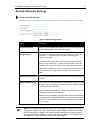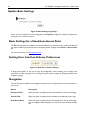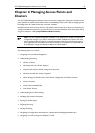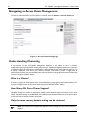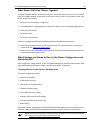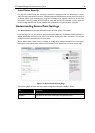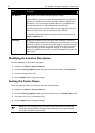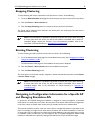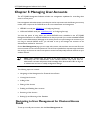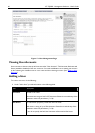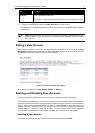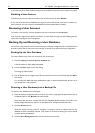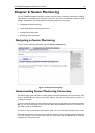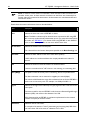AT-TQ2403 Management Software User's Guide 37
Stopping Clustering
To stop clustering and remove a particular access point from a cluster, do the following.
1. Go to the Administration Web pages for the access point you want to remove from the cluster.
2. Click the Cluster > Access Points tab.
3. Click the Stop Clustering button to remove the access point from the Cluster.
The c
hange will be reflected under Status for that access point; the access point will now show as
standalone (instead of cluster).
Note: In some situations it is possible for the cluster to become out of sync. If after removing
an access point from t
he cluster, the AP list still reflects the deleted AP or shows an
incomplete display; refresh your browser. If you still experience problems, refer to the
information on Cluster Recovery in “Appendix B: Troubleshooting
”.
Starting Clustering
To start clustering and add a particular access point to a cluster, do the following.
1. Go to the Administration Web pages for the standalone access point. (See “Navigating to an AP by
Using its IP Address in a URL”.)
The Administration Web pages for the standalone access point are displayed.
2. Click the Cluster > Access Points tab for the standalone access point.
3. Click the Start Clustering button.
The access poi
nt is now a cluster member. It appears in the list of clustered access points on the Cluster
> Access Points tab page.
Note: In some situations it is possible for the cluster to become out of sync. If after removing
an access point from t
he cluster, the AP list still reflects the deleted AP or shows an
incomplete display; refer to the information on Cluster Recovery in “Appendix B:
Troubleshooting”.
Navigating to Configuration Information for a Specific AP
and Managing Standalone APs
In general, the AT-TQ2403 Management Software is designed for central management of clustered
access points. For access points in a cluster, all access points in the cluster reflect the same configuration.
In this case, it does not matter which access point you actually connect to for administration.
There may be situations, however, when you want to view or manage information on a particular access
point. For example, you might want to check status information such as client associations or events for
an access point. Or you might want to configure and manage features on an access point that is running
in standalone mode. In these cases, you can navigate to the AT-TQ2403 Management Software web
interface for individual access points by clicking the IP address links on the Access Points page.