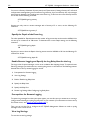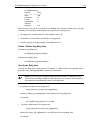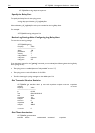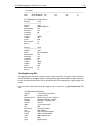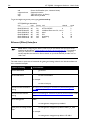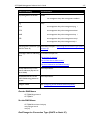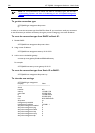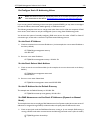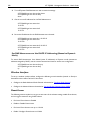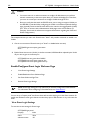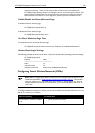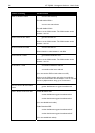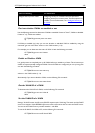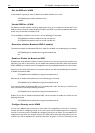AT-TQ2403 Management Software User's Guide 219
Re-Configure Static IP Addressing Values
Note: This section assumes you have already set the AP to use Static IP Addressing and set
some in
itial values as described in “Get/Change the Connection Type (DHCP or Static IP)
”.
If you are using static IP addressing on the access point (instead of DHCP), you may want to reconfigure
the static IP address, subnet mask, default gateway, or DNS name servers.
The following examples show how to change these values from the CLI. With the exception of DNS
name servers, these values can only be reconfigured if you are using Static IP Addressing mode.
You do have the option of manually configuring DNS name servers for either a DHCP or Static IP
connection type, so that task is covered in a separate section following this one.
Set the Static IP Address
1. Check to see what the current static IP address is. (In this example, the current static IP address is
the factory default.)
AT-TQ2403# get management static-ip
192.168.1.230
2. Re-set to a new static IP address:
AT-TQ2403# set management static-ip 192.168.1.231
Set the Static Subnet Mask Address
1. Check to see the current Subnet Mask. (In this example, the current subnet mask is the factory
default.)
AT-TQ2403# get management static-mask
255.255.255.0
2. Re-set to a new static Subnet Mask:
AT-TQ240
3# set management static-mask 255.255.255.0
Set the IP Address for the Default Gateway
This example sets the Default Gateway to 192.168.1.254:
AT-TQ2403# set static-ip-route gateway 192.168.1.254
Set DNS Nameservers to Use Static IP Addresses (Dynamic to Manual
Mode)
This example shows how to reconfigure DNS Nameservers from Dynamic mode (where name server IP
addresses are assigned through DHCP) to Manual mode, and specify static IP addresses for them.
1. Check to see which mode the DNS Name Service is running in. (In our example, DNS naming is
running in DHCP mode when we start because the following command returns
up
for the mode.)
AT-TQ2403# get host dns-via-dhcp
up