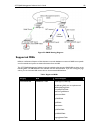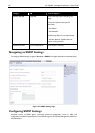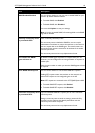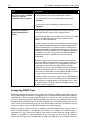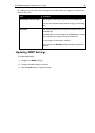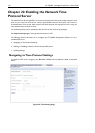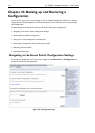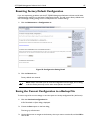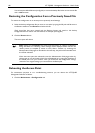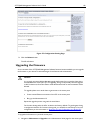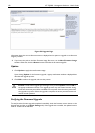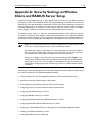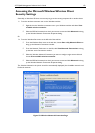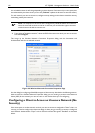AT-TQ2403 Management Software User's Guide 147
Resetting Factory Default Configuration
If you are experiencing problems with the AT-TQ2403 Management Software and have tried all other
troubleshooting measures, use the Reset Configuration function. This will restore factory defaults and
clear all settings, including settings such as a new password or wireless settings.
1. Click the Maintenance > Configuration tab.
Figure 56: Configuration Setting Detail
2. Click the Rese
t button.
Factory defaults are restored.
Note: Keep in mind that if you do reset the configuration from this page, you are doing
so for this acc
ess point only; not for other access points in the cluster.
Saving the Current Configuration to a Backup File
To save a copy of the current settings on an access point to a backup configuration file (.cbk format):
1. Click the download configuration link.
A File Download or Open dialog is displayed.
2. Choose the Save option on this first dialog.
This brings up a file browser.
3. Use the file browser to navigate to the directory where you want to save the file, and click OK to
save the file.